Client application
To run this sample, use the Business Process Choreographer Explorer.
Business Process Choreographer Explorer (BPC Explorer)
To start BPC Explorer in the integrated test environment of your WebSphere® Integration Developer, follow these steps:
- In WebSphere Integration Developer, switch to the Servers view.
- In the table, right-click WebSphere Process Server v7.0.
- From the pop-up menu, select Launch > Business Process Choreographer Explorer.

To start BPC Explorer on WebSphere Process Server, follow these steps:
- In a web browser, open URL
http://yourhost:yourport/bpc.
Note: Replace yourhost with your server's internet address and replace yourport with the port of your server's HTTP transport,
for example
If security is enabled, the BPC Explorer opens with a login screen:
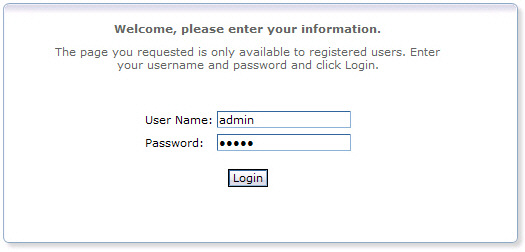
- Enter a valid User ID and Password. The default User ID is admin.
- Click Login.
The BPC Explorer opens:
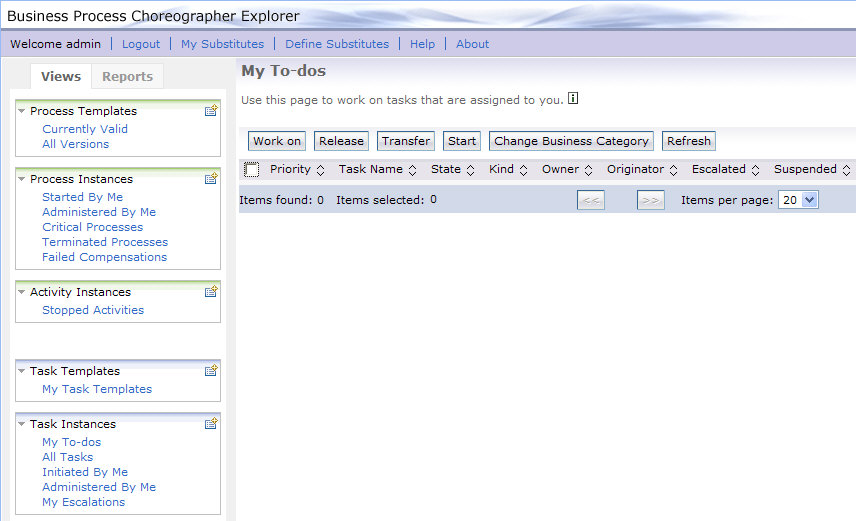
Start the sample business process
To start the hello world process, follow these steps:
- Switch to the BPC Explorer.
- In the Process Templates Section, click Current Valid.
- Select HelloWorldProcess, then click Start Instance.
- In the input1 field, enter a value of type string.
- Click Submit.
The Current Valid Process Templates view is displayed:
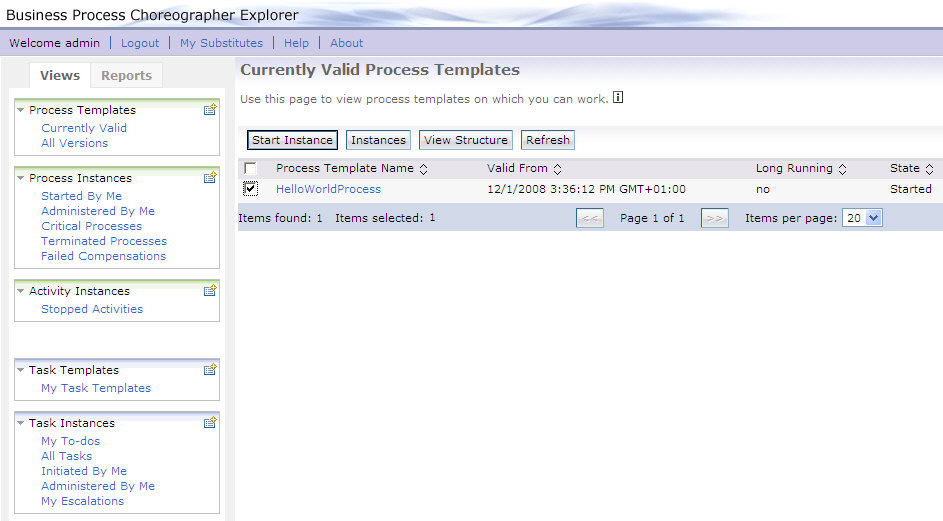
The Process Input Message view opens:
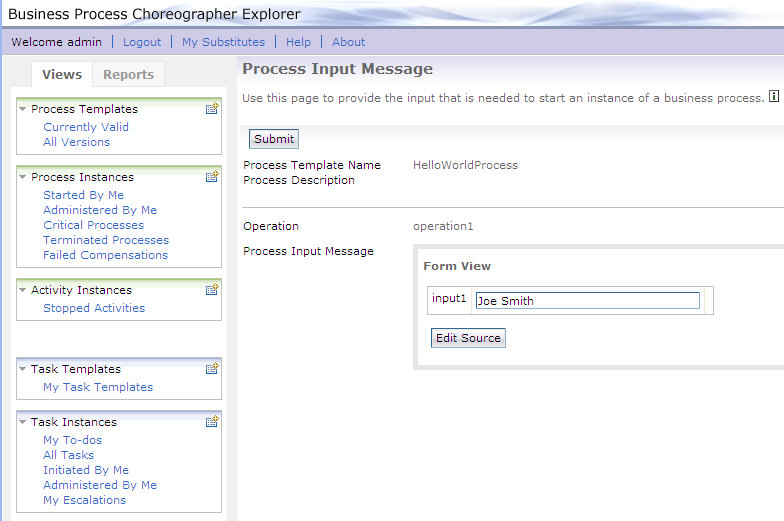
Process output
Output window
Since the hello world process is a microflow, the process output message is displayed immediately after the process input message has been submitted:
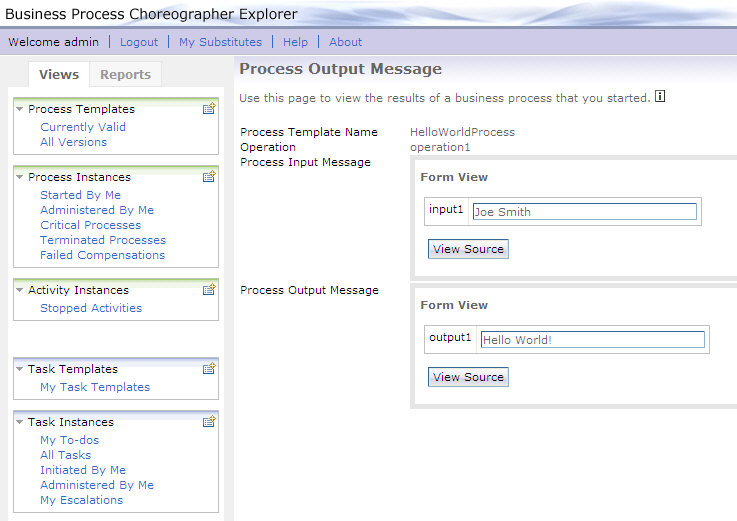
Output message
Inspect the SystemOut.log of your WebSphere Process Server or the Console within WebSphere Integration Developer. The HelloWorldProcess prints statements similar to the following:
[11/23/07 16:01:35:281 CET] 00000052 SystemOut O Hello, Joe Smith