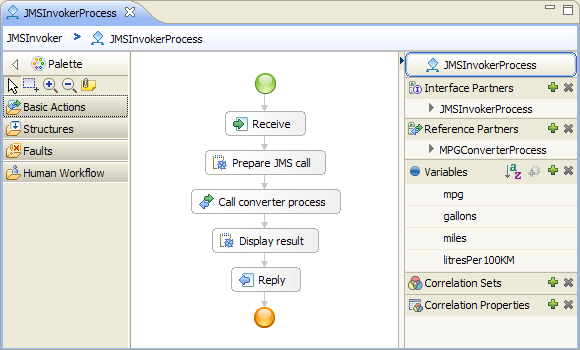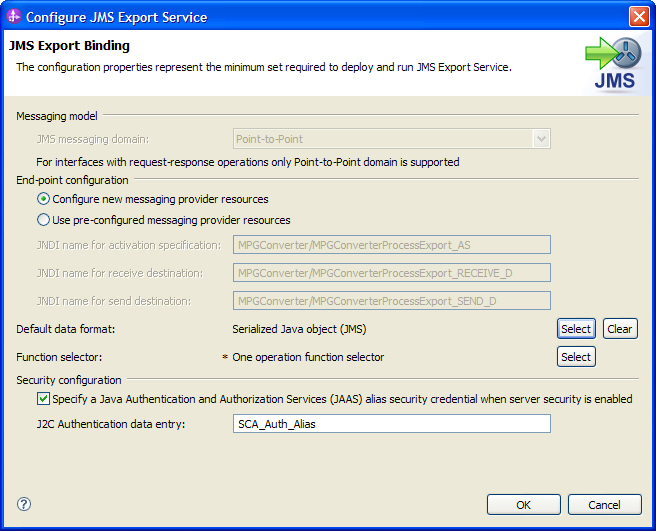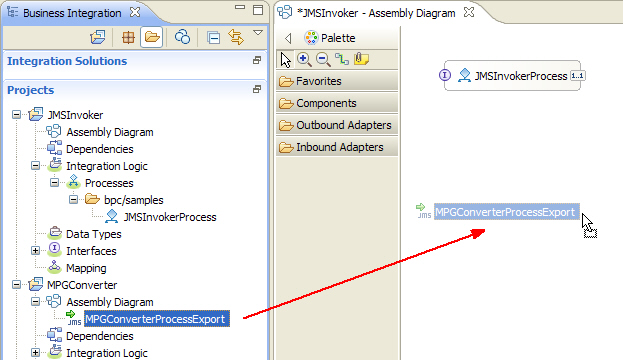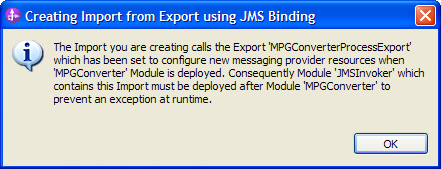To build the JMS invocation sample, follow these steps:
- Create a library containing the shared interface.
- Develop the child business process which will be called via JMS.
- Develop the parent business process which calls the child process.
- Assemble the module.
- Test the application.
Create a common library
Since we will use the same interface in two different projects, we put this interface into a library. Later, we will share this library for the two projects.
Create the library
To create the library for the interface we want to share, complete the following steps:
- In the Business Integration view, click the link under Projects to add a business integration project.
- The New Business Integration Project window opens. Select Library.
- Click Next.
- In the Library Name field, enter
SharedInterface. - Click Finish.
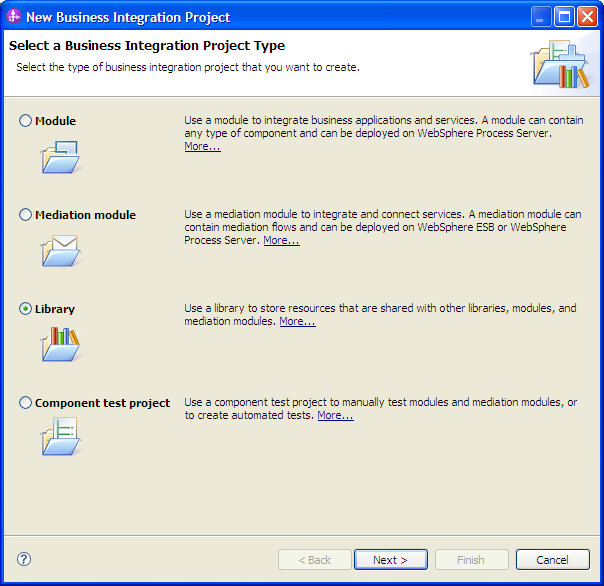
The New Library window opens.
Create a new interface for the child process
To create the new interface, complete the following steps:
- Switch to the Business Integration view.
- In the navigation tree, expand SharedInterface.
- Right-click Interfaces.
- From the pop-up menu, select New > Interface.
- From the Module list, select SharedInterface.
- In the Folder field, enter
bpc/samples. - In the Name field, enter
MPGConverterProcess. - Accept the default value for the namespace.
- Click Finish. The Interface Editor opens.
- Right-click on the canvas and select Add Request Response Operation or just click the appropriate icon
 .
. - Rename the operation from operation1 to
convert. - Change the name from input1 to
milesPerGallonand the type from string to float. - Change the name from output1 to
litresPer100KMand the type from string to float. - On the toolbar, click the Save button
 .
.
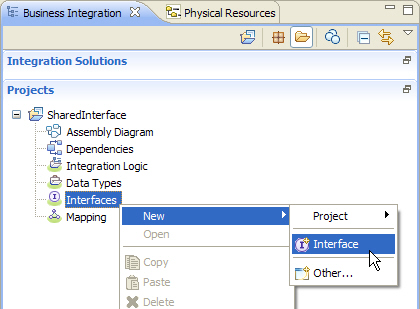
The New Interface window opens.
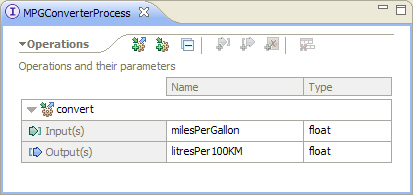
Develop the child business process
Create a new process module for the child process
To create the new module, complete the following steps:
- In the Business Integration view, right-click the canvas.
- From the pop-up menu, select New > Project > Module. The New Module window opens.
- In the Module Name field, enter
MPGConverter. - Click Next.
- In the Select Required Libraries pane, select SharedInterface.
- Click Finish.
Create the child business process
To create the new business process, complete the following steps:
- Switch to the Business Integration view.
- In the navigation tree, right-click MPGConverter > Integration Logic.
- From the context menu, select New > Business Process.
- In the Folder field, enter
bpc/samples. - In the Name field, enter
MPGConverterProcess. - Accept the default value for the namespace.
- Click Next.
- In the Select a Business Process Type panel, select Long-running process.
- Click Next.
- In the Select an Interface panel, select Select an interface.
- Click Browse and select the MPGConverterProcess interface.
- Make sure that convert is selected as operation.
- Click Finish. The business process editor opens.
- Open the Properties view and proceed to the Details section.
- From the Automatically delete the process after completion list, select No.
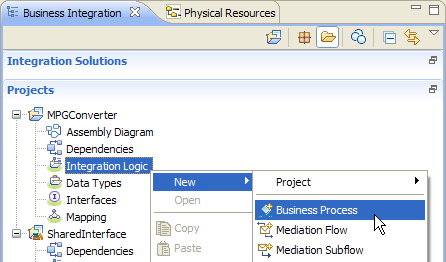
The New Business Process window opens.
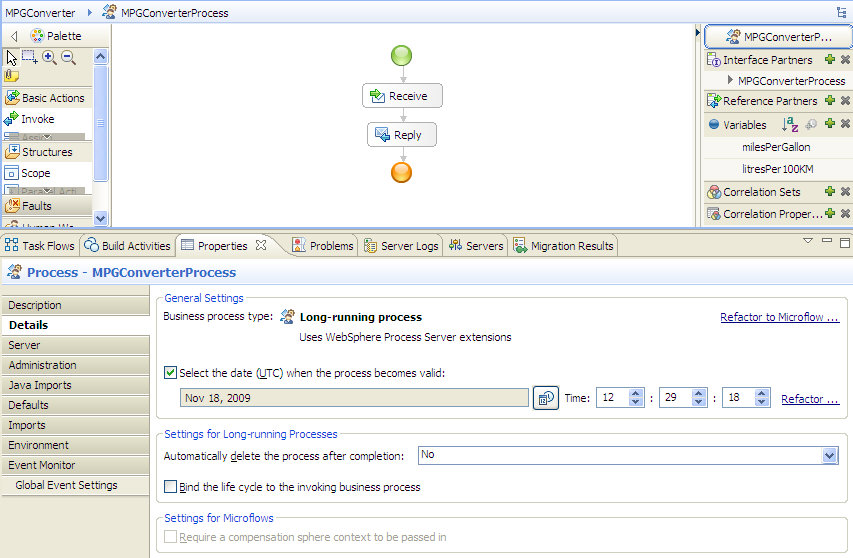
Add a snippet activity
- Click the Snippet icon
 on the palette. This icon can be found here.
on the palette. This icon can be found here. - Click the connection between Receive and Reply:

The Snippet activity  is added.
is added.
Implement the snippet activity
- In the business process editor, click the Snippet activity.
- In the Properties view, click the Details tab.
- Select Java as implementation type.
- If the Question dialog appears, click Yes.
- In the text area, enter the following Java code:
- On the toolbar, click the Save button
 and close the business process editor.
and close the business process editor.
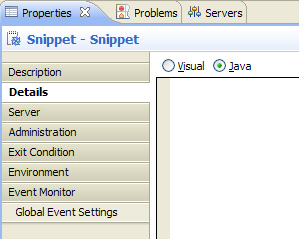
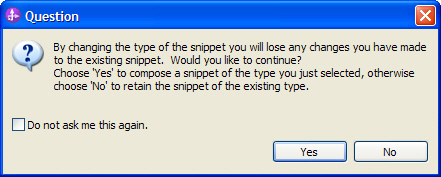
System.out.println(">>>>>> *CHILD* Input: "+milesPerGallon+" milesPerGallon");
// some constants needed
float mile2km = 1.60934f;
float gallon2litre = 3.78541f;
// get value from Input message:
float mpg = milesPerGallon.floatValue();
// do the conversion
float kmPerGallon = mpg * mile2km;
float kmPerLitre = kmPerGallon / gallon2litre;
// initialize with "infinite" (fallback for div by 0)
float litresPerKM = 9999.999f; // poor man's infinite value
// if no div by zero, get the real value
if (kmPerLitre > 0) litresPerKM = 1/kmPerLitre;
// put result back to Output message
litresPer100KM = new Float(100 * litresPerKM);
System.out.println(">>>>>> *CHILD* Output: "+litresPer100KM+" litresPer100KM");
Develop the parent business process
Create the process module for the parent process
To create the new module, complete the following steps:
- In the Business Integration view, right-click the canvas.
- From the pop-up menu, select New > Project > Module. The New Module window opens.
- In the Module Name field, enter
JMSInvoker. - Click Next.
- In the Select Required Libraries pane, select SharedInterface.
- Click Finish.
- On the toolbar, click the Save button
 .
.
Create the interface for the parent business process
To create the new business process interface, complete the following steps:
- Switch to the Business Integration view.
- In the navigation tree, right-click JMSInvoker > Interfaces.
- From the pop-up menu, select New > Interface. The New Interface Wizard window opens.
- In the Module or Library list, select JMSInvoker.
- In the Folder field, enter
bpc/samples. - In the Name field, enter
JMSInvokerProcess. - Accept the default value for the namespace.
- Click Finish. The Interface Editor opens.
- Right-click on the canvas and select Add Request Response Operation or just click the appropriate icon
 .
. - Select operation1, then click the Add Input icon
 .
. - Change the name from input1 to
milesand the type from string to float. - Change the name from input2 to
gallonsand the type from string to float. - Change the name from output1 to
litresPer100KMand the type from string to float. - On the toolbar, click the Save button
 .
.
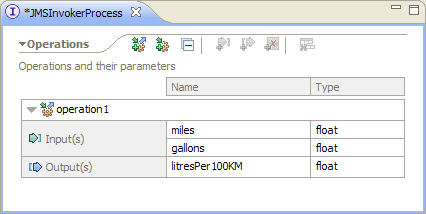
Create the parent business process
To create the new business process, complete the following steps:
- Switch to the Business Integration view.
- In the navigation tree, right-click JMSInvoker > Integration Logic.
- From the pop-up menu, select New > Business Process. The New Business Process window opens.
- From the Module list, select
JMSInvoker. - In the Folder field, enter
bpc/samples. - In the Name field, enter
JMSInvokerProcess. - Accept the default value for the namespace.
- Click Next.
- In the Select a Business Process Type panel, select Long-running process.
- Click Next.
- In the Select an Interface panel, select Select an existing Interface.
- Click Browse and select the JMSInvokerProcess interface.
- Make sure that operation1 is selected as operation.
- Click Finish. The business process editor opens.
- Open the Properties view and proceed to the Details section.
- From the Automatically delete the process after completion list, select No.
- On the toolbar, click the Save button
 .
.
Add a new variable
- In the business process editor click the Add a global Variable button
 The Add a Variable window opens.
The Add a Variable window opens.
- Replace the predefined name Variable by
mpg. - Type
fin the Matching data types panel and click on float. - Click OK.
Add a snippet activity
- In the business process editor, click the Snippet icon
 on the palette.
on the palette. - Click the connection between Receive and Reply. The Snippet activity is added.
- Rename the snippet from Snippet to
Prepare JMS call.
Finish the snippet activity
- In the business process editor, click the Prepare JMS call activity.
- In the properties view, click the Details tab.
- Select Java as implementation type.
- If the Question dialog appears, click Yes.
- In the text area, enter the following Java code:
- On the toolbar, click the Save button
 .
.
mpg = new Float(miles.floatValue() / gallons.floatValue());
System.out.println(">>> *PARENT* Input: "+miles+" miles out of "+gallons+" gallons");
System.out.println(">>> *PARENT* ... simplified to "+mpg+" mpg");
System.out.println(">>> *PARENT* ... now calling CHILD.");
Create Reference Partner
- In the navigation tree of the Business Integration view, expand SharedInterface > Interfaces > bpc/samples.
- Drag the MPGConverterProcess interface and drop it to the canvas of the business process editor of the JMSInvokerProcess. This operation does not change anything on the canvas, but rather adds the reference partner MPGConverterProcess with the appropriate reference interface.
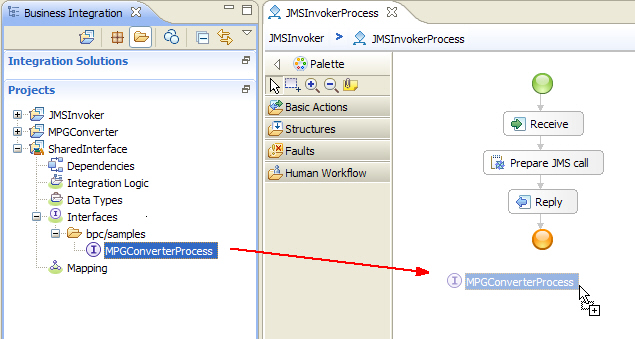
Add an invoke activity
- In the business process editor, right-click the Reply activity and select Insert Before > Invoke.
- Change the name of the newly created invoke activity to
Call converter process. - Select the new activity Call converter process.
- Open the Properties view and proceed to the Details section.
- Click the Browse button next to Partner and select the MPGConverterProcess reference partner.
- Make sure convert is selected as operation.
- Enable Use Data Type Variables.
- Click
 under Read From Variable. A popup with available variables opens.
under Read From Variable. A popup with available variables opens. - Select mpg.
- Click
 under Store Into Variable. A popup with available variables opens.
under Store Into Variable. A popup with available variables opens. - Select litresPer100KM.
The invoke activity properties should now look like this:
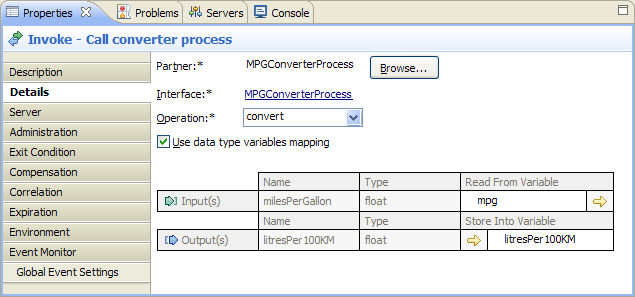
Implement another snippet activity
- In the business process editor, right-click Reply and select Insert Before > Snippet.
- Change the name of the snippet to
Display result. - Select the new snippet activity.
- In the properties view, click the Details tab.
- Select Java as implementation type.
- If the Question dialog appears, click Yes.
- In the text area, enter the following Java code:
- On the toolbar, click the Save button
 .
. - Close the business process editor.
System.out.println(">>> *PARENT* Output: "+litresPer100KM+" liters per 100 kilometers");
System.out.println(">>> *PARENT* ------------------------------------------");
Your business process should now look like this: