Client application
To run this sample, use the Business Process Choreographer Explorer.
Business Process Choreographer Explorer (BPC Explorer)
To start the BPC Explorer in the integrated test environment of your WebSphere® Integration Developer, follow these steps:
- In WebSphere Integration Developer, switch to the Servers view.
- In the table, right-click WebSphere Process Server v7.0.
- From the pop-up menu, select Launch > Business Process Choreographer Explorer.

To start the BPC Explorer on WebSphere Process Server, follow these steps:
- In a web browser, open URL
http://yourhost:yourport/bpc.
Note: Replace yourhost with your server's internet address and replace yourport with the port of your server's HTTP transport,
for example
If security is enabled, the BPC Explorer opens with a login screen:
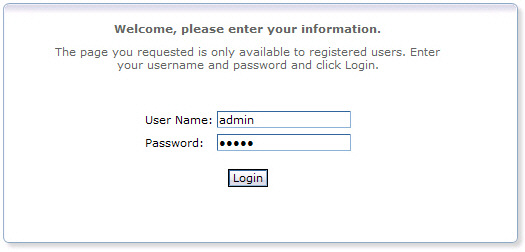
- Enter a valid User ID and Password. The default User ID is admin.
- Click Login.
The BPC Explorer opens:
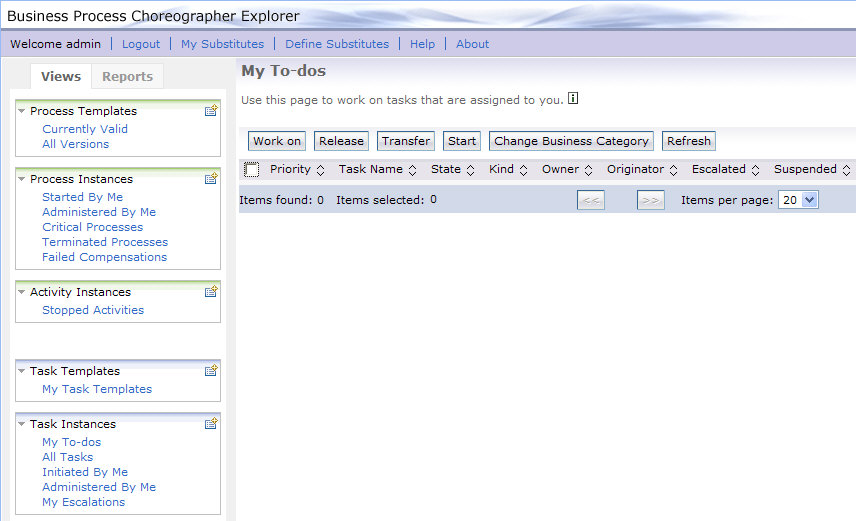
Start the sample business process
To start the open bank account process, follow these steps:
- Switch to the BPC Explorer.
- In the Process Templates Section, click Currently Valid.
- Select OpenBankAccountProcess, then click Start Instance.
- In the firstName field, enter a value of type string.
- In the lastName field, enter a value of type string.
- In the credit field, enter a numeric value.
- Click Submit.
The Currently Valid Process Templates view is displayed:
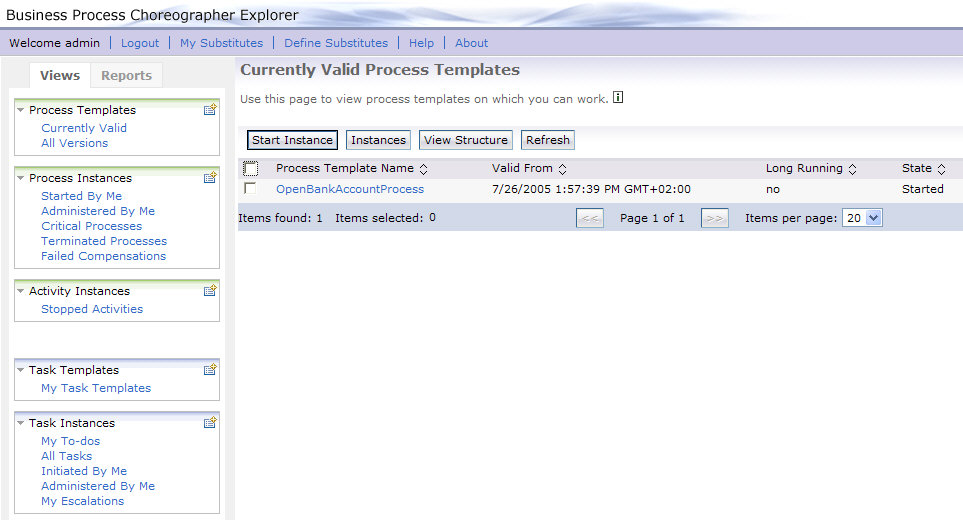
The Process Input Message view opens:
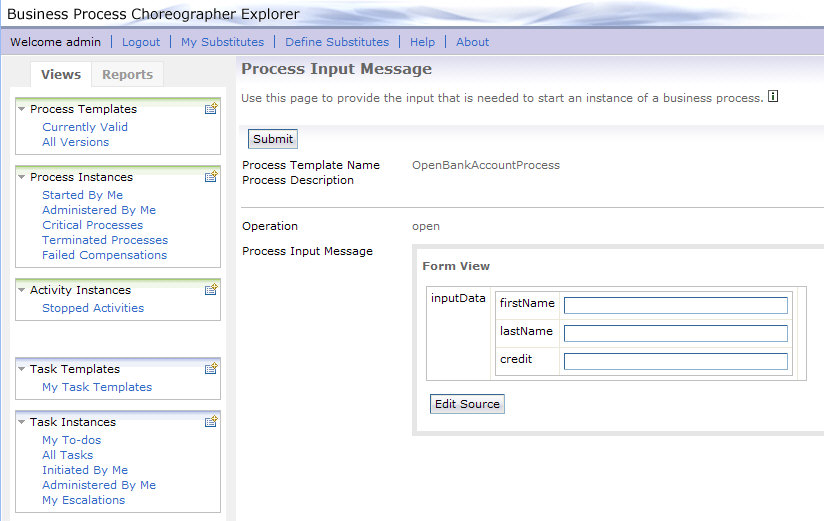
If you enter the values that are listed in the following table, the process generates the described results:
| No | Field | Value | Output message | Remarks | 1 | credit | < 10001 | Accounts were opened.. | Credit rating is set to "A". |
|---|---|---|---|---|
| 2 | credit | > 10000 | Your request to open an account was rejected. | Credit rating is set to "B". |
| 3 | firstName AND | "Henry" | Your request to open an account was rejected. | Credit rating is set to "C". |
| lastName | "Castro" |
Process output
Output message
Since the open bank account process is a microflow, the process output message is displayed immediately after the process input message has been submitted:
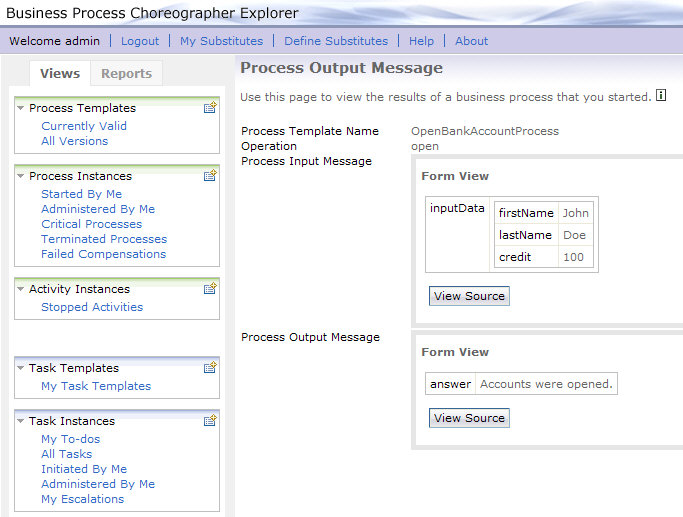
SystemOut.log file
Inspect the SystemOut.log of your WebSphere Process Server. The open bank account process prints statements similar to the following ones to the SystemOut.log:
[12/19/08 11:03:11:468 CET] 0000005a SystemOut O GetCreditRating
[12/19/08 11:03:11:468 CET] 0000005a SystemOut O Rating is: A
[12/19/08 11:03:11:609 CET] 0000005a SystemOut O OpenCheckingAccount
[12/19/08 11:03:11:687 CET] 0000005a SystemOut O OpenSavingsAccount
[12/19/08 11:03:11:750 CET] 0000005a SystemOut O SetAnswerConfirm