You have completed modeling the Clips and Tacks business process. Next you will export this model from WebSphere® Business Modeler and import it into WebSphere Integration Developer for further development.
Export the model by completing the following steps:
- Ensure that there are no errors in the model, as listed the Errors tab.
If there are errors, then correct them before proceeding to the next step.

- Right-click ClipsAndTacksF1 on the Project
Tree and select Export.
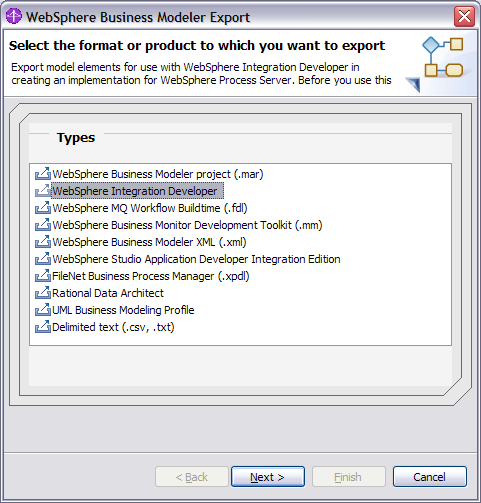
- Select WebSphere Integration Developer and then click Next.
- Select a target directory (for example, C:\ClipsAndTacks).
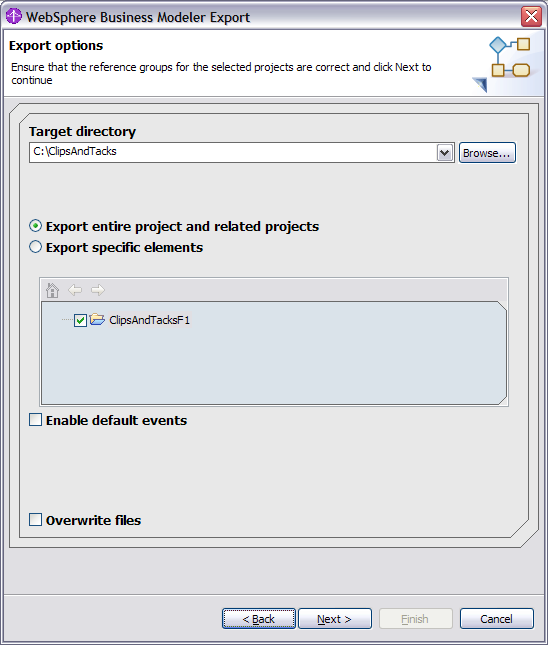
- Select Export entire project and related projects and click Next.
- Select the Module export option.
- Clear Append timestamp to project interchange name (so
that it is easier to define the name in this sample).
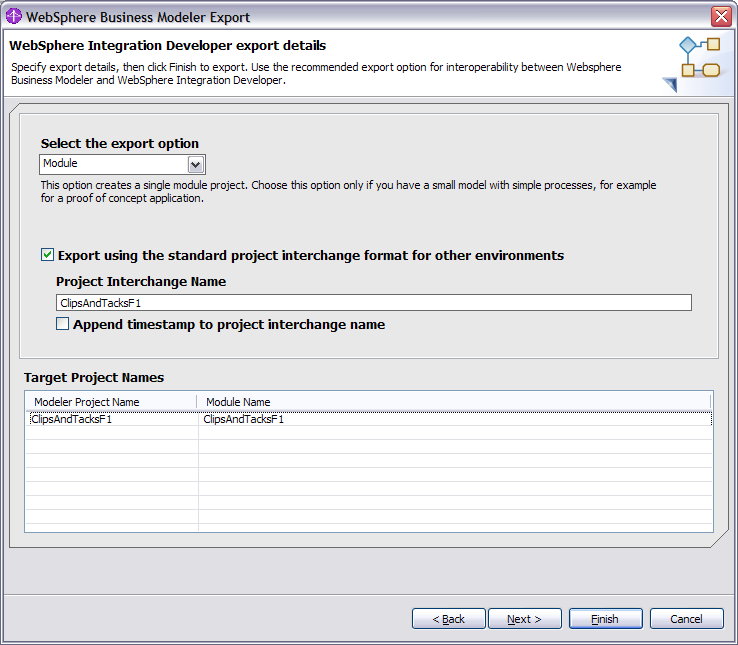
- Click Finish.
Verify that ClipsAndTacksF1.zip was exported to the directory you selected.