To run this sample, the Business Process Choreographer Explorer will be used to start processes and work with the human tasks, and a client application delivered with this sample will be used to perform the queries based on the query properties.
Business Process Choreographer Explorer (BPC Explorer)
To start the BPC Explorer in the integrated test environment of your WebSphere® Integration Developer, perform the following steps:
- In WebSphere Integration Developer, switch to the Servers view.
- In the table, right-click WebSphere Process Server v7.0.
- From the pop-up menu, select Launch > Business Process Choreographer Explorer.

To start the BPC Explorer on WebSphere Process Server, perform the following steps:
- In a Web browser, open the URL
http://yourhost:yourport/bpc.
 Note:
Note:
Replace yourhost with your server's internet address and yourport with the port of your server's HTTP transport,
for example
If security is enabled, the BPC Explorer opens with a login screen:
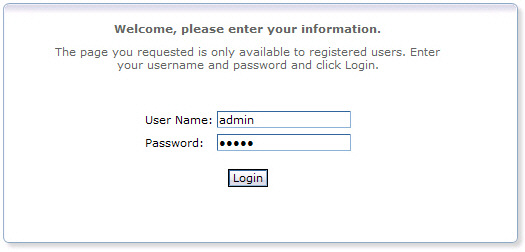
- Enter a valid User ID and Password. The default User ID is admin.
- Click Login.
The BPC Explorer opens:
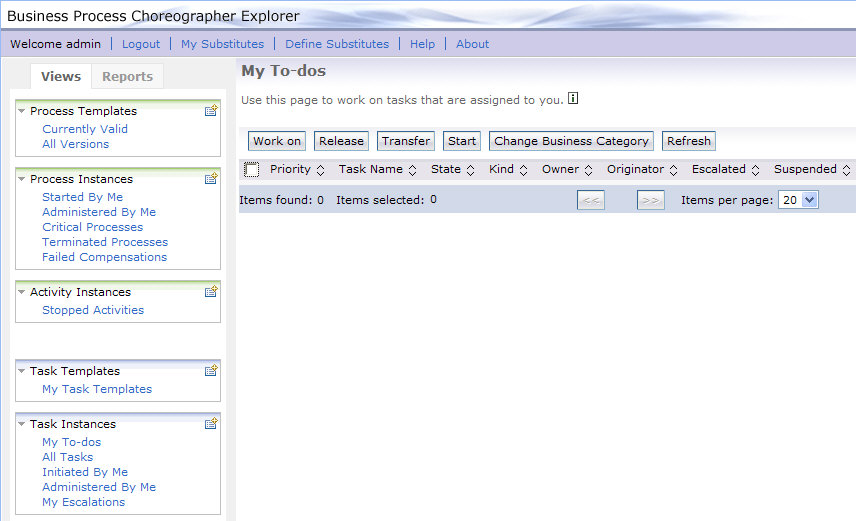
Starting the sample business process
To start the insurance claim process, complete the following steps:
- Switch to the BPC Explorer.
- In the Process Templates section, click Currently Valid.
- Select ClaimProcess, then click Start Instance.
- Optionally, enter a name for the process in the Process Name field.
- In the customerNumber field, enter a number. Remember this number, as it will be needed to search for matching tasks.
- In the firstName field, enter a string.
- In the familyName field, enter a string.
- In the description field, enter a string.
- In the amount field, enter a number.
- Click Submit.
- Repeat steps 2 to 10 to create a second insurance claim process. Be sure to use a different cusomter ID for this second process.
The Currently ValidProcess Templates view is displayed:
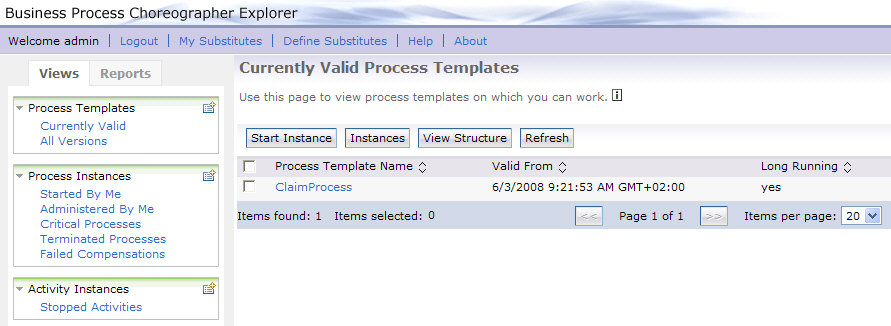
The Process Input Message view opens:
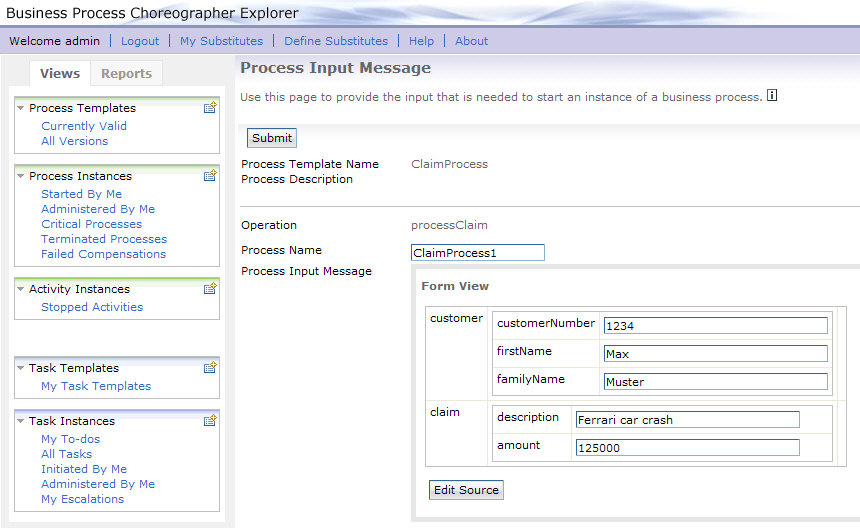
Query all insurance claim review tasks
To retrieve information about all insurance claim review tasks, complete the following steps:
- In a Web browser, open the URL
http://yourhost:yourport/QueryPropertiesWeb/. - If authentication is requested, enter a valid user ID and password.
- The client application is displayed:
- Click Search. The query results are displayed:
- To return to the start page, click Home.
 Note:
Note:
Replace yourhost with your server's internet address and replace yourport with the port of your server's HTTP transport,
for example
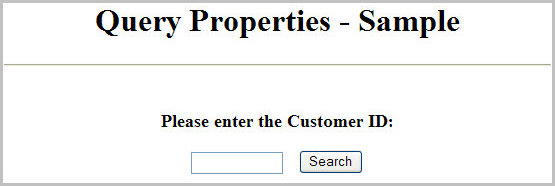
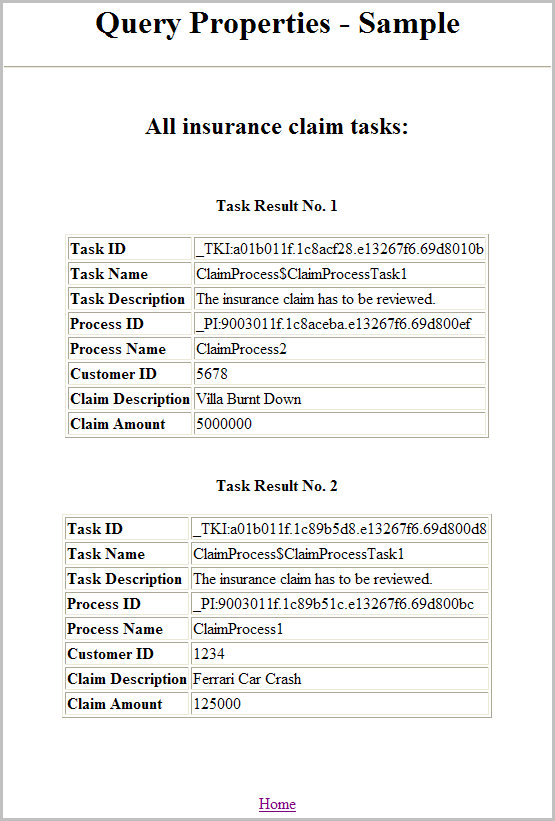
Query all insurance claim review tasks for a specific customer ID
To retrieve information about all insurance claim review tasks for a given customer ID, complete the following steps:
- In a Web browser, open the URL
http://yourhost:yourport/QueryPropertiesWeb/. - If authentication is requested, enter a valid user ID and password.
- The client application is displayed:
- Enter the customer number of an insurance claim process you have started earlier.
- Click Search. The query results are displayed:
- To return to the start page, click Home.
 Note:
Note:
Replace yourhost with your server's internet address and replace yourport with the port of your server's HTTP transport,
for example
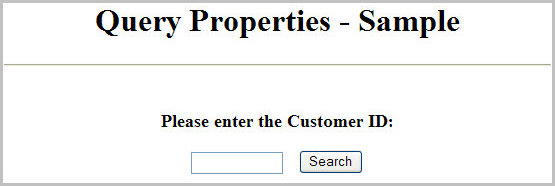
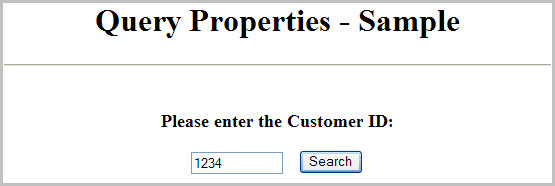
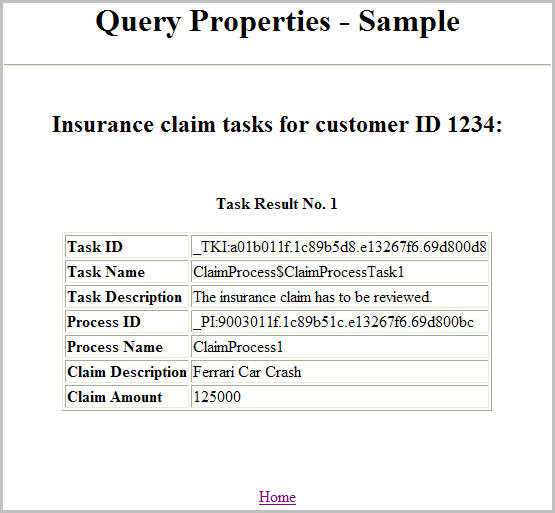
Working with the human tasks of the insurance claim process
When the insurance claim process is started, a review human task is created. To work with this human task, perform the following steps:
- Switch to the BPC Explorer.
- In the Task Instances section, click My To-dos.
- Select one of the ReviewHumanTask tasks and click Work on.
- In the result field, either select or unselect the checkbox. The default value is selected.
- Click Complete. The My To-dos view opens.
The My To-dos view opens:
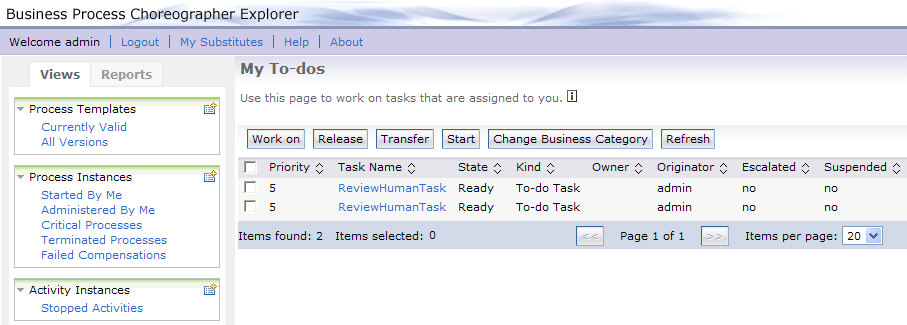
The Task Message view is displayed:
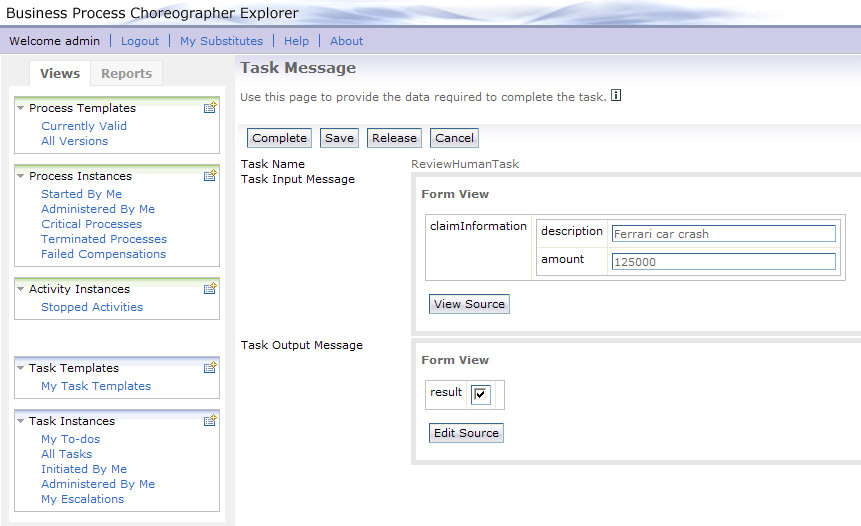
Process output
The insurance claim process is a long-running business process, and the process output message is computed asynchronously. To display the process output message that contains the result of the insurance claim process, follow these steps:
- In the BPC Explorer, switch to the Process Templates view.
- Select ClaimProcess and click Instances.
- Click the process instance that is in the Finished state.
- Click the Process Output Message tab.
The Process Instances for Process Templates view is displayed:
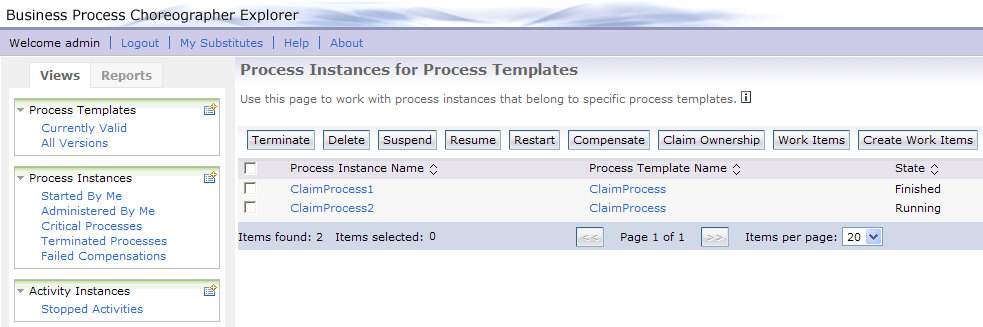
 Note:
Note:
The process instance that was completed in the previous step is in the Finished state.
The Process Instance view is displayed:
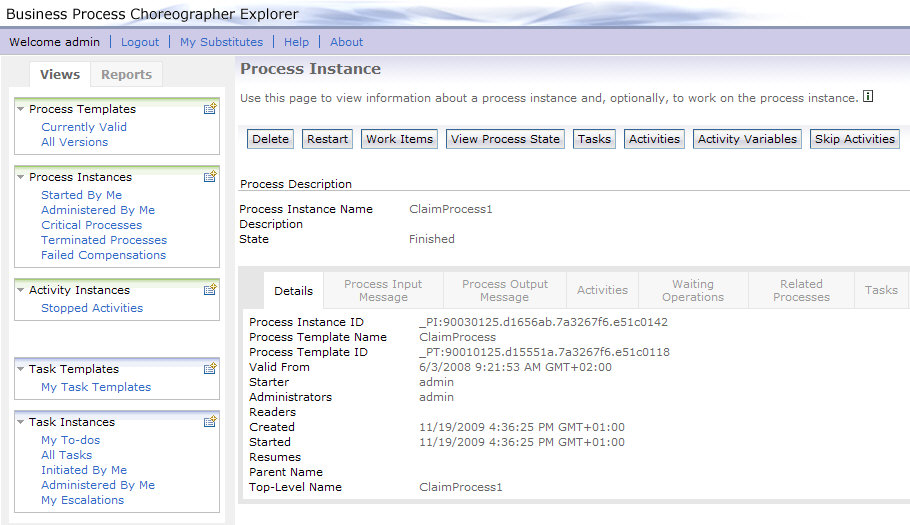
The process output message is displayed:
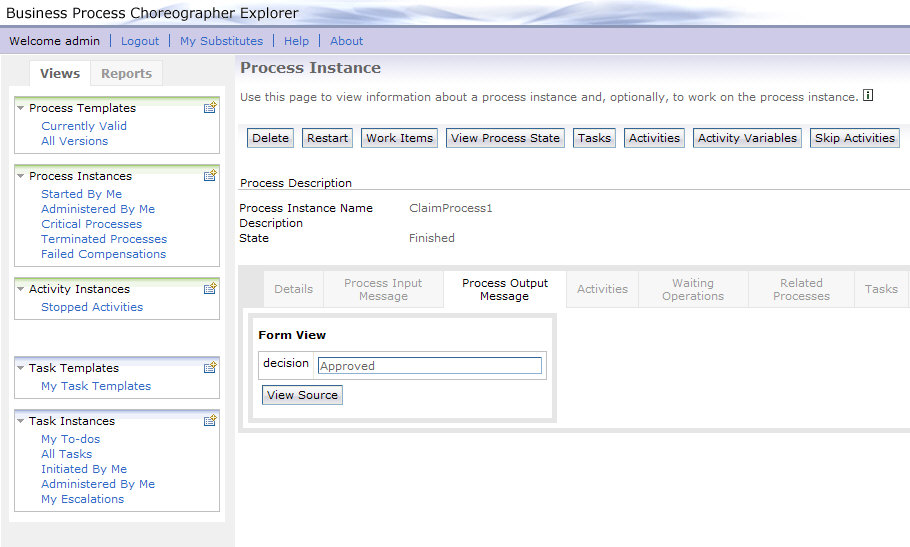
Repeat the query for all insurance claim review tasks for a specific customer ID
If you have finished the insurance claim review task for the customer ID you have specified in the Query all insurance claim review tasks for a specific customer ID section above, this task will no longer be shown when you repeat this query. This is due to the fact that the query only returns tasks that still need to be worked on.
- Switch to the client application and enter the customer number you have specified previously.
The query results are displayed:
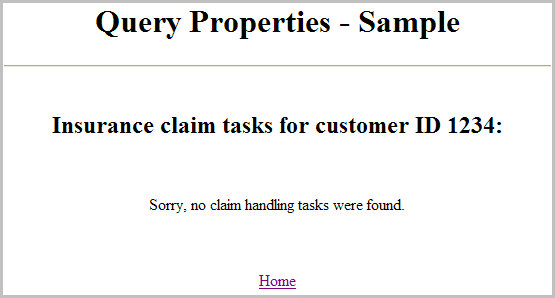
 Note:
Note:
The insurance claim process for this customer ID has been finished, and
therefore no review task exists.
When no customer ID is specified, the remaining second insurance claim review task will be shown.