Before you run this sample, make sure that:
- security is enabled for WebSphere Process Server and that the users and groups are created as required, for example, by using the script ADDUSERS3.BAT as described in the in the Introduction section.
- the Post Processor Plugin has been deployed as described in the Build it yourself section.
- the sample application DemoTask4PPP.ear has been deployed to WebSphere Process Server and is started. To view the application design and create the application EAR in WebSphere Integration Developer, you can download the project interchange file DemoTask4PPP.zip
To run this sample, use the Business Process Choreographer Explorer.
Business Process Choreographer Explorer (BPC Explorer)
To start the BPC Explorer in the integrated test environment of your WebSphere Integration Developer, perform the following steps:
- In WebSphere Integration Developer, switch to the Servers view.
- In the table, right-click WebSphere Process Server.
- From the pop-up menu, select Launch > Business Process Choreographer Explorer.
To start the BPC Explorer on WebSphere Process Server, perform the following steps:
- In a web browser, open URL
http://yourhost:yourport/bpc.
Note: yourhost has to be replaced with your server's internet address, yourport has to be replaced with the port of your server's HTTP transport,
for example http://localhost:9080/bpc.
If security is enabled, the BPC Explorer opens with a login screen:
- Enter a valid User ID and Password.
- Click Login.
The BPC Explorer opens:
Start the task
To start a (DemoTask4PPP) task demonstrating the effect of post processing plugin, follow these steps:
- Switch to the BPC Explorer.
- Log in with user ID
user1. - In the Task Templates section, click My Task Templates, the My Task Templates view is displayed.
- Select DemoTask4PPP and click Start Instance, the Task Input Message opens.
- In the input1 field, enter a value of type string.
- Click Submit.
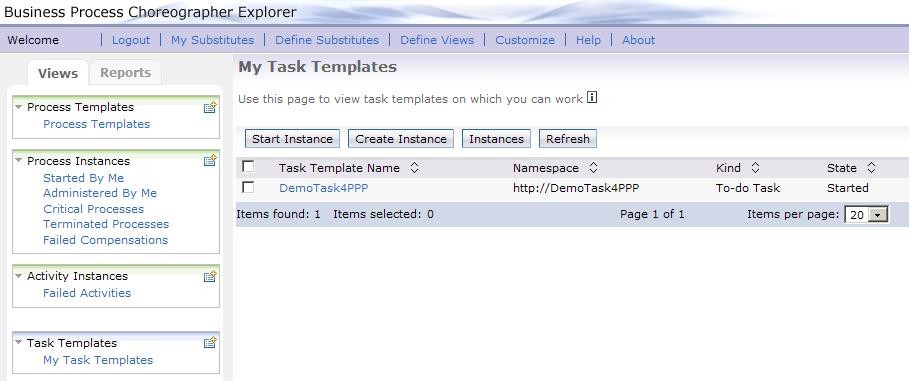
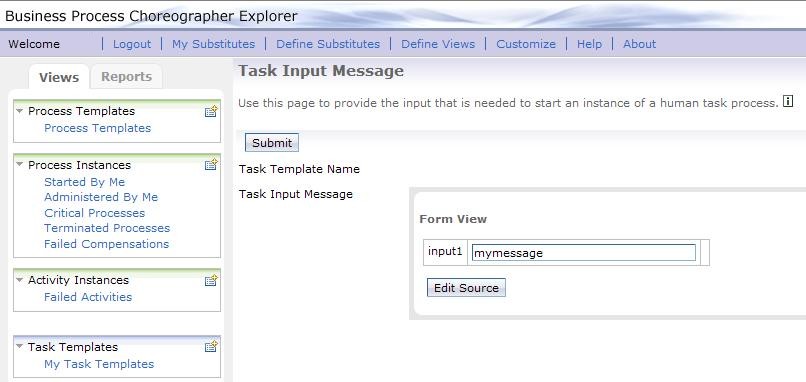
Check task ownership
The Potential Owner role of the task is defined in terms of the group employees containing the users: user1, user2, user3, user4, user5, user6, user7. If no Post Processor Plugin ie employed, these users potential owners are used for the task. In case the plugin is employed, exactly one user is selected and, as auto claim is enabled for the task, this user becomes the owner of the task. In effect, checking for the task owner amounts to determinining whether the plugin has been employed. To perform this check apply the following steps:
- Switch to the BPC Explorer.
- Log in with user ID
user1(the user that started the task), - In the Task Instances section, click Administered By Me, the Task Instances Administered By Me view is displayed,
- Cllick the task DemoTask4PPP, the Task Instance view is displayed,
- Check that the task is in state Claimed and the owner of the task is set to one of the users of the group employees.
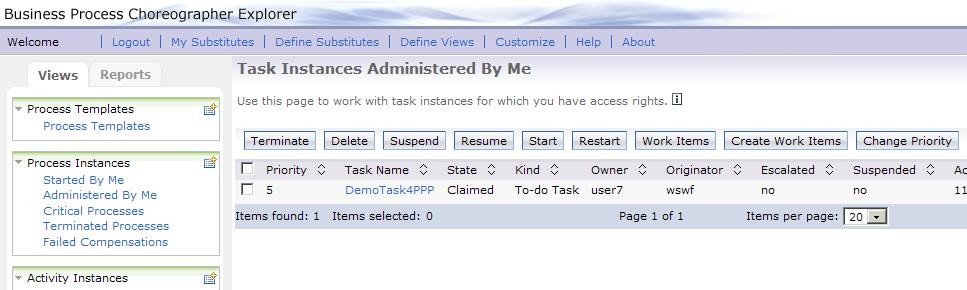
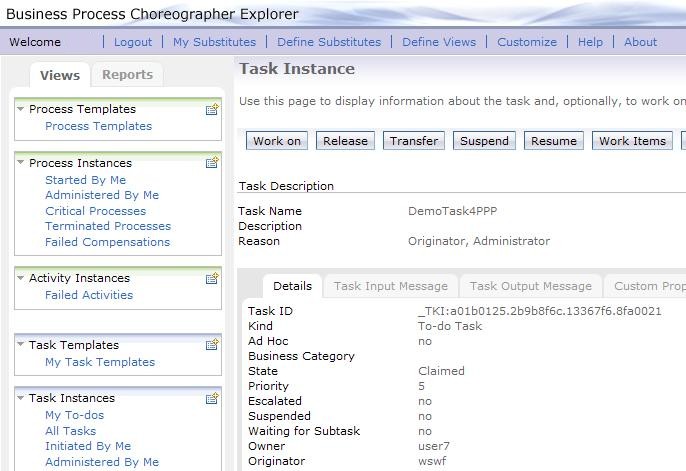
Start tasks repeatedly
To validate that the plugin logic is performing correctly, repeat above steps for starting a new task and checking for their owner setting. Depending on the specified user selection policy, the following should be observed as new tasks are started:
- for the RoundRobin user selection policy: every time a new task is started, the next user from the set of users (user1, ..., user7) is selected as owner of the task. Upon reaching the last user (user7), the first user (user1) is used the next time.
- for the Random user selection policy: every time a new task is started, a user is selected randomly from the set of users (user1, ..., user7). Note that randomness includes the possibility that the same user is selected several times, in sequence.