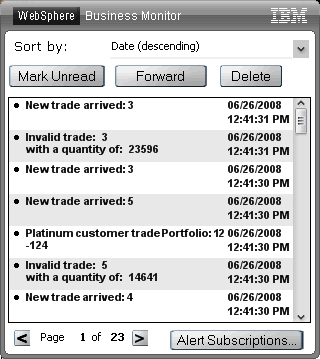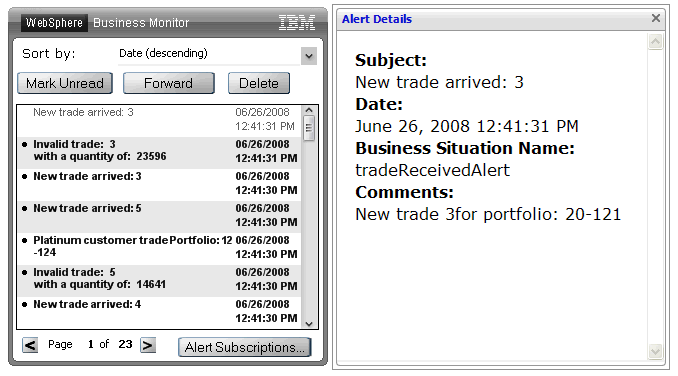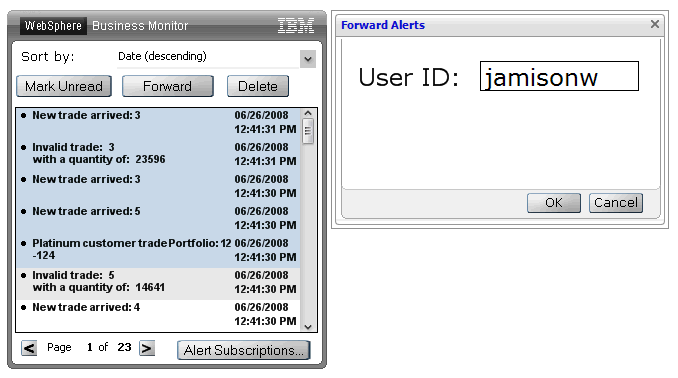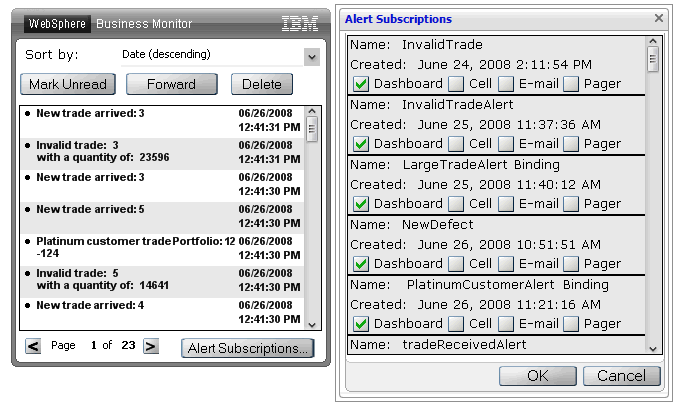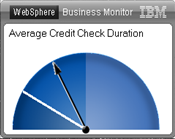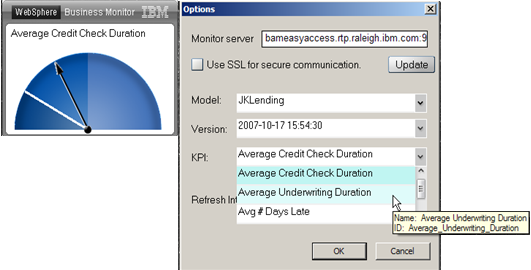Alerts Notification gadget overview
The Alerts Notification gadget is used for displaying dashboard alerts created from the Business Monitor server. Alerts are events containing messages regarding situations that were detected in the monitored applications. Alerts are especially useful when certain actions are required from a user to correct a situation. In some cases, they are used as a warning message about a problem or a potential problem. A user can choose which alerts he needs to be notified.
With this gadget, the user can browse through his alert messages which are ordered from the most recent to the least recent. The gadget also allows the users to sort the alerts using other criteria such as the subject or status. This gadget only displays alerts that are of the type Dashboard. The following figure shows an example of the Alerts Notification gadget.
The most basic action that you can do to an alert is to read its contents. This is done by double-clicking on the alert and the details appear in a separate window. The following figure shows an example the details for an alert. Unread alerts are displayed in back with a black dot to the left of the alert. When read, the alert automatically turns to gray and the dot is removed as can be seen in the following figure.
You can revert the status of a read alert to unread by choosing the alert from the list and clicking Mark Unread. You can also delete an alert from the list or forwarded the alert to another user with the Forward button. The following figure shows multiple alerts being forwarded to another user. That user sees these forwarded alerts the next time the alerts list is viewed.
The Alerts Notification gadget refreshes the list periodically so you can be notified about any new alerts. Finally, you can modify the settings for your alert subscriptions by using the Alert Subscriptions button. The following figure shows the current alert subscription settings for a user. For each type of alert, you can choose your preferred methods for receiving the notifications. The example below shows one alert type to which a user subscribes. Had there been a number of them, they are all listed, separated by a horizontal line, so that the user can choose the notification methods for each alert type.