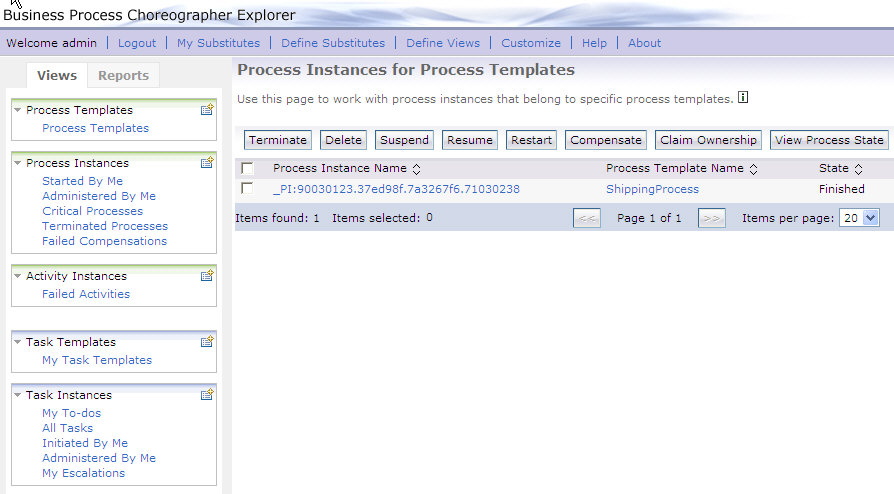Client application
To run this sample, use the Business Process Choreographer Explorer.
Business Process Choreographer Explorer (BPC Explorer)
To start the BPC Explorer in the integrated test environment of your WebSphere Integration Developer, perform the following steps:
- In WebSphere Integration Developer, switch to the Servers view.
- In the table, right-click WebSphere Process Server v6.1.
- From the pop-up menu, select Launch > Business Process Choreographer Explorer.
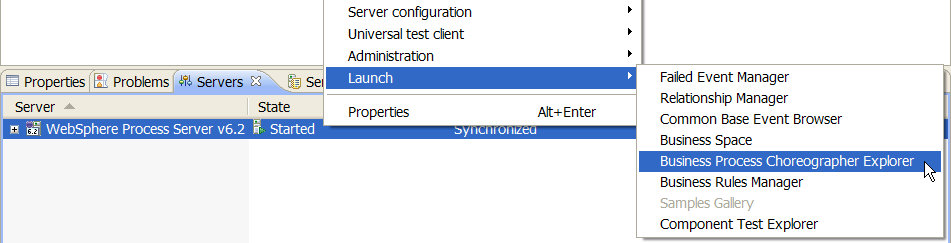
To start the BPC Explorer on WebSphere Process Server, follow these steps:
- In a web browser, open URL
http://yourhost:yourport/bpc.
Note: yourhost has to be replaced with your server's internet address, yourport has to be replaced with the port of your server's HTTP transport,
for example http://localhost:9080/bpc.
If security is enabled, the BPC Explorer opens with a login screen:

- Enter a valid User ID and Password. The default User ID is admin.
- Click Login.
The BPC Explorer opens:

Start the sample business process
To start the order process, follow these steps:
- Switch to the BPC Explorer.
- In the Process Templates section, click My Process Templates.
- Select OrderProcess, then click Start Instance.
- Click enterPersonalData.
- Optionally, enter a Process Name.
- In the orderNo field, enter a value of type string. This value is required again later, when you send product data to the business process.
- In the familyName field, enter a value of type string.
- In the firstName field, enter a value of type string.
- In the birthday field, enter a value of type string.
- Click Submit.
The My Process Templates view is displayed:
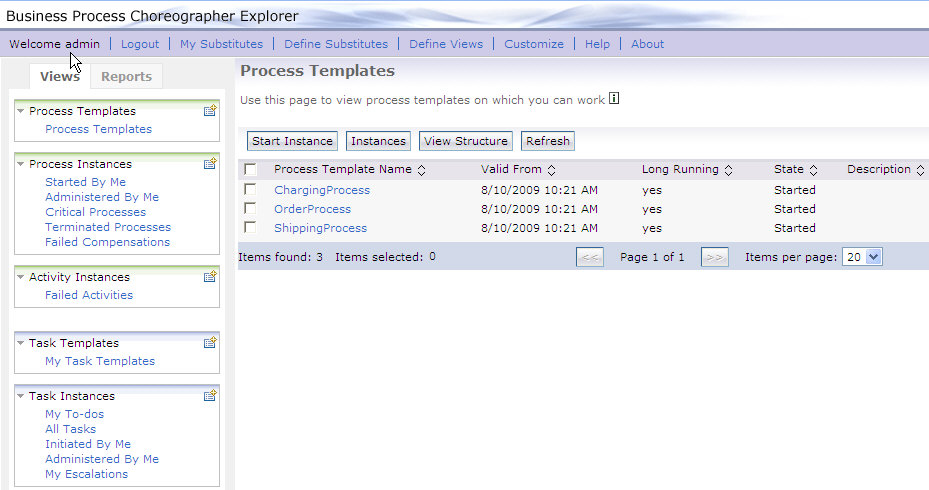
The Select operation view opens:
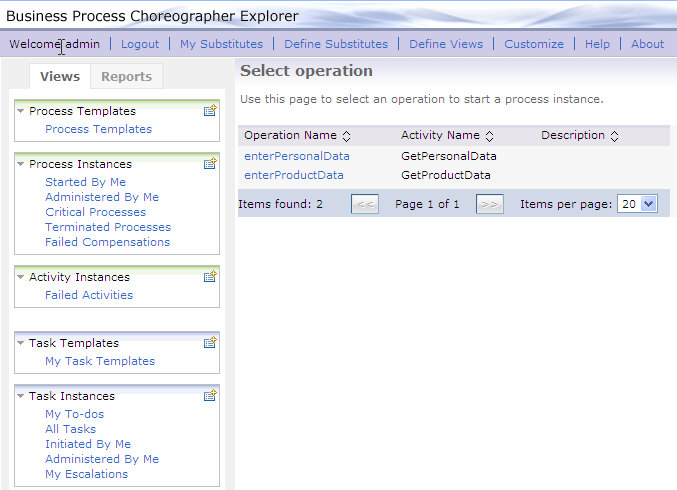
The Process Input Message view opens:
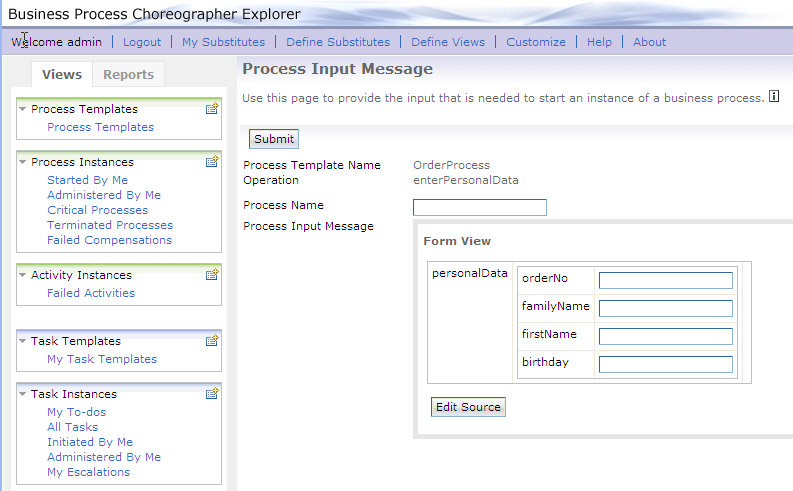
If you enter the values that are listed in the following table, the process generates the described results:
| No | Field | Value | SystemOut.log statement | Remarks |
|---|---|---|---|---|
| 1 | orderNo | EMPTY STRING | CWWBA0135E: Unable to execute the query expression '/personalData/orderNo' | Process terminates with a correlation error. |
| 2 | familyName | EMPTY STRING | Customer check failed. | CustomerVerificationService returns FALSE. |
| 3 | firstName | EMPTY STRING | Customer check failed. | CustomerVerificationService returns FALSE. |
| 4 | birthday | EMPTY STRING | Customer check failed. | CustomerVerificationService returns FALSE. |
Send events to the sample business process
To send events to the order process, follow these steps:
- In the BPC Explorer, switch to the Process Templates view.
- Select OrderProcess, then click Instances.
- Click the process instance name order process 1.
- Click the waiting operations tab.
- Click enterProductData.
- In the orderNo field, enter a value of type string. Use the same value you have entered for orderNo in the personal data message.
- In the kind field, enter a value of type string.
- Leave the size field blank. The process calculates this value based on the number.
- In the number field, enter a numeric value.
- In the street field, enter a value of type string.
- In the zipcode field, enter a value of type string.
- In the city field, enter a value of type string.
- Click Submit.
The Process Instances for Process Templates view is displayed:
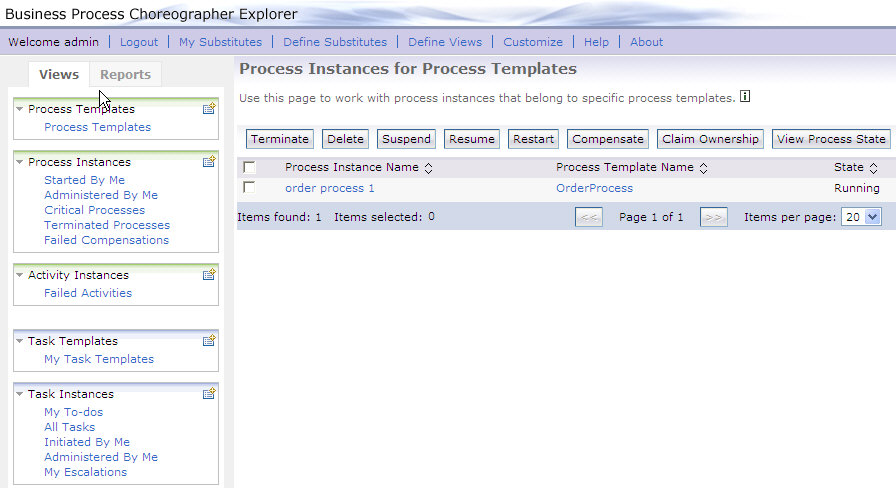
The Process Instance view is displayed:

A list with all messages that can be sent to the process is displayed:
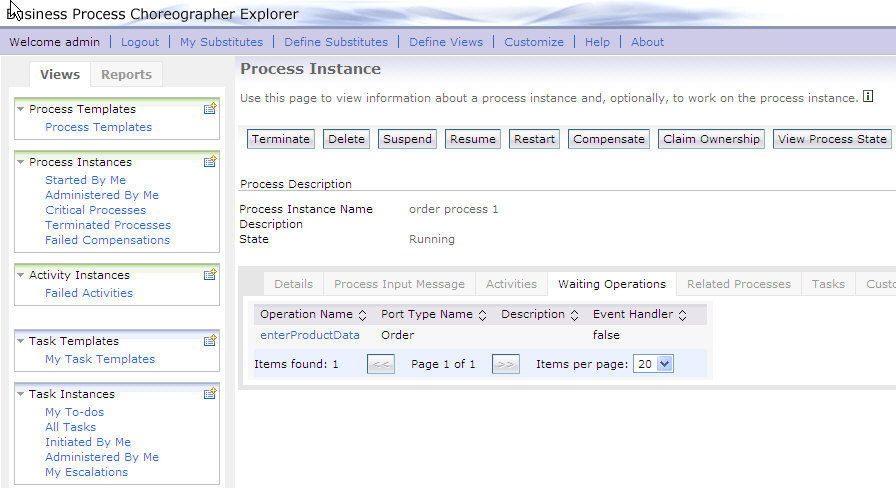
The Send message view is displayed:
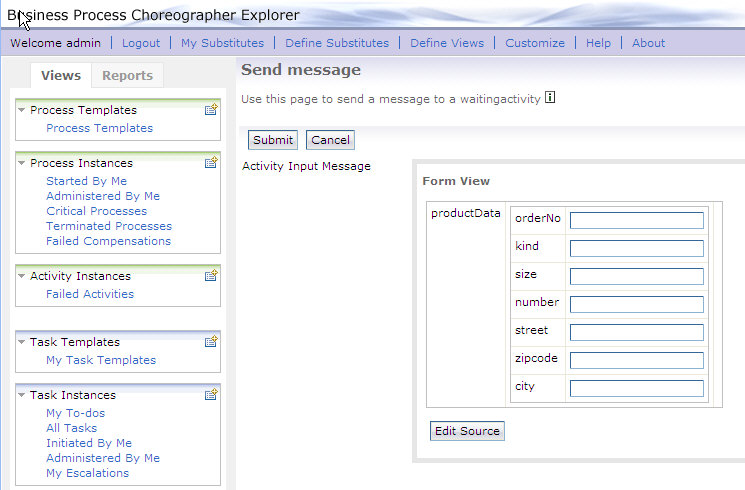
If you enter the values that are listed in the following table, the process generates the described results:
| No | Field | Value | SystemOut.log statement | Remarks |
|---|---|---|---|---|
| 1 | kind | "Pizza Funghi" | checkAvailability(DataObject) - EXIT. false | StockManagerService returns FALSE. |
| 2 | number | 0 | checkAvailability(DataObject) - EXIT. false | StockManagerService returns FALSE. |
| 3 | number | < 0 | checkAvailability(DataObject) - EXIT. false | StockManagerService returns FALSE. |
| 4 | kind | "mercedes" | - | The price per unit is set to 35000. |
| 5 | kind | "porsche" | - | The price per unit is set to 55000. |
Process output
The order process implements two one-way operations, so no output message is available. See the next chapter on how to inspect the SystemOut.log file.
SystemOut.log file
Inspect the SystemOut.log of your WebSphere Process Server. The order process prints statements similar to the following ones to the SystemOut.log:
[25.10.05 13:46:19:787 CEST] 0000008c SystemOut O CustomerVerificationService.checkCustomer(DataObject) - ENTRY.
[25.10.05 13:46:19:787 CEST] 0000008c SystemOut O personalData != null
[25.10.05 13:46:19:787 CEST] 0000008c SystemOut O input values != null and not empty
[25.10.05 13:46:19:787 CEST] 0000008c SystemOut O CustomerVerificationService.checkCustomer(DataObject) - Exit.true 1130240779787 Cardissimo
[25.10.05 14:28:14:604 CEST] 00000126 SystemOut O checkAvailability(DataObject) - ENTRY.
[25.10.05 14:28:14:604 CEST] 00000126 SystemOut O productData != null
[25.10.05 14:28:14:604 CEST] 00000126 SystemOut O requested number of kind Porsche: 1
[25.10.05 14:28:14:604 CEST] 00000126 SystemOut O checkAvailability(DataObject) - EXIT. true
[25.10.05 14:28:14:974 CEST] 0000008b SystemOut O PreparePriceRequest. EXIT
[25.10.05 14:28:18:780 CEST] 0000008b SystemOut O CalculateTotalAmount: 55002.0
[25.10.05 14:28:23:416 CEST] 00000090 SystemOut O Order no.: op1.Charging response: ok.Shipping acknowledgement: Shipment acknowledged. Reference No.: op1, price: 2.0..Shipping report: Shipment report. Reference No.: op1. Package to: Andreas Fried, 12345, NiceTown, MyStreet was delivered successfully..
In error cases, the order process prints statements similar to the following ones to the SystemOut.log:
[25.10.05 13:15:48:484 CEST] 0000008c SystemOut O CustomerVerificationService.checkCustomer(DataObject) - ENTRY.
[25.10.05 13:15:48:494 CEST] 0000008c SystemOut O personalData != null
[25.10.05 13:15:48:494 CEST] 0000008c SystemOut O CustomerVerificationService.checkCustomer(DataObject) - Exit.false
[25.10.05 14:23:37:455 CEST] 00000126 SystemOut O checkAvailability(DataObject) - ENTRY.
[25.10.05 14:23:37:455 CEST] 00000126 SystemOut O productData != null
[25.10.05 14:23:37:455 CEST] 00000126 SystemOut O requested number of kind Pizza Funghi: 2
[25.10.05 14:23:37:455 CEST] 00000126 SystemOut O checkAvailability(DataObject) - EXIT. false
[25.10.05 14:23:37:685 CEST] 00000126 SystemOut O Order no.: 222.Availability check failed.
The charging process prints a statement similar to the following to the SystemOut.log:
[25.10.05 14:28:22:635 CEST] 0000012d SystemOut O Charging 27.0 from Customer Fried. CardNumber: 1130243255327
During processing, the order process invokes the shipping process, which does not print statements to the SystemOut.log file. See the next chapter on how to display the input and output messages of the shipping process using the BPC Explorer.
Input and output messages
To display the process' input and output messages, follow these steps:
- In the BPC Explorer, switch to the My Process Templates view.
- Select ShippingProcess, then click Instances.
- Click the process instance name.
- Click the Process Input Message tab.
- Click the Process Output Message tab.
The process instance list is displayed:
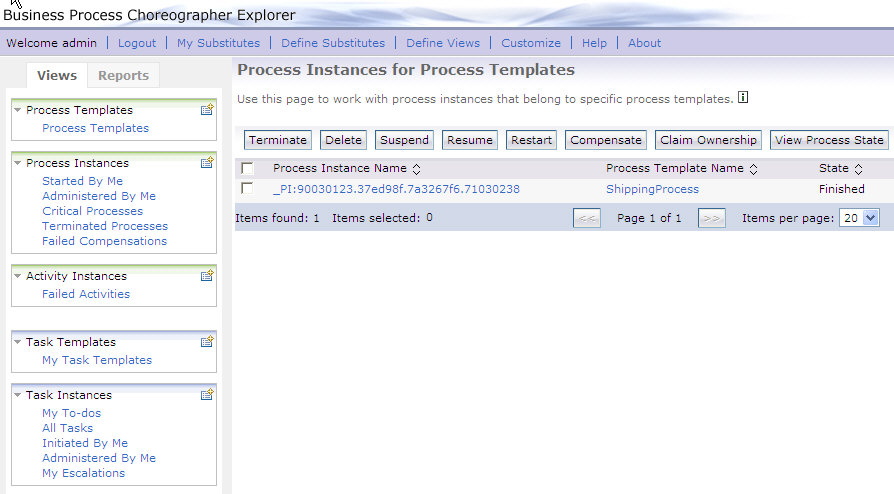
The Process Instance view is displayed:
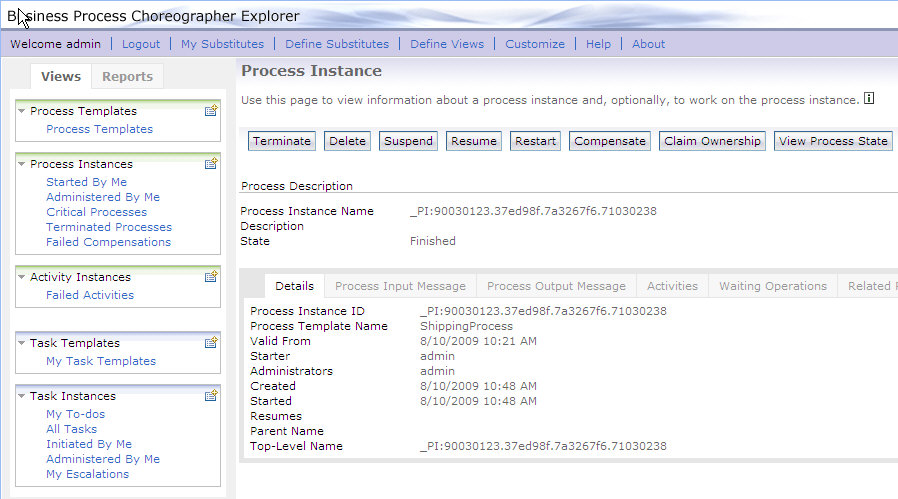
The process input message is displayed:
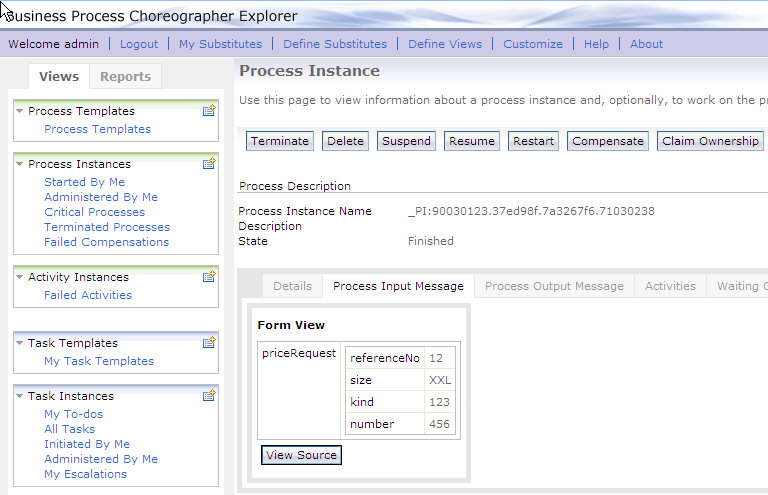
The process output message is displayed:
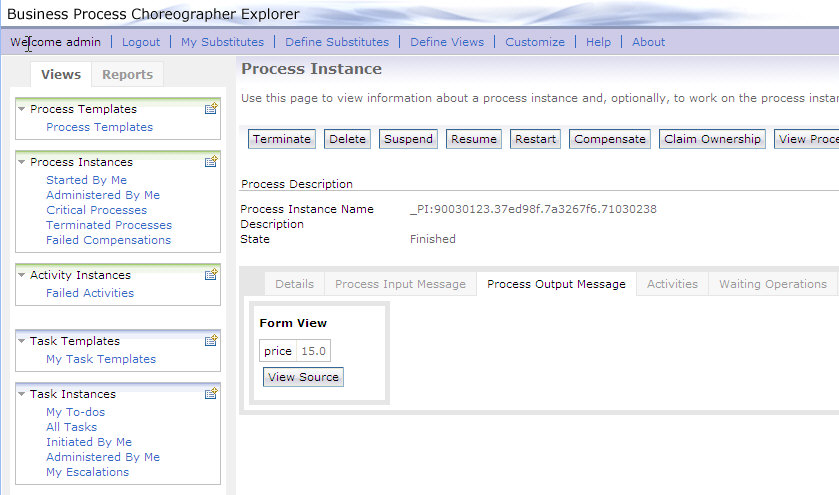
Clean up process instances
Instances of the shipping process are not cleaned up automatically after an instance has finished. To delete process instances, follow these steps:
- In the BPC Explorer, switch to the My Process Templates view.
- Select ShippingProcess, then click Instances.
- Select all process instances with a state of Finished or Failed.
- Click Delete.
The Process Instances for Process Templates view is displayed: