To
run the sample, you have either to complete the ‘Build it yourself’ section, or
import the completed scenario into IBM Process Designer.
The
completed scenario is here: ‘BPMBAL_Samples - BPMBAL_-_COMPLETE_1.twx’
If
you want to experience the performance and monitor features as well, click on
‘File-Update Tracking Informations’, as shown here:
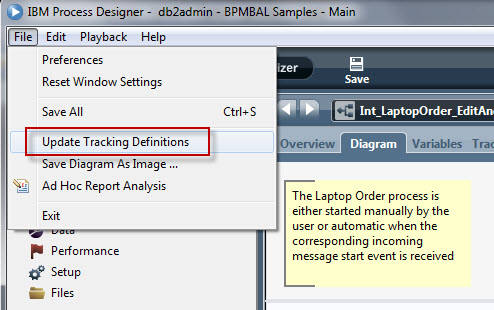
Now,
logon to IBM Process Portal.
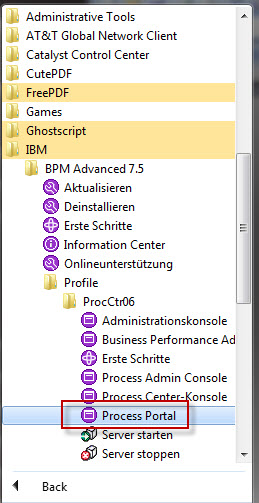
(it
may look a little bit different on your computer)
Logon
with your userid and password (normally you can take the same userid and
password you’ve used when starting IBM Process Designer).
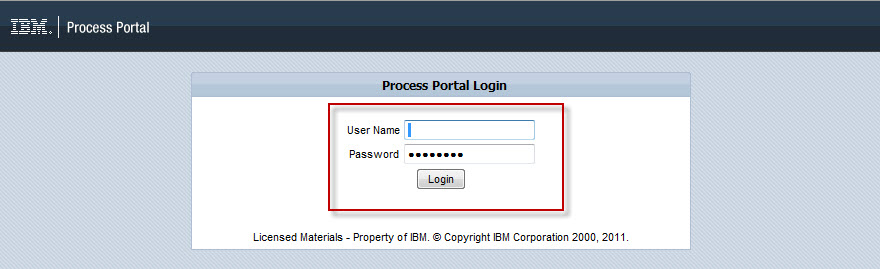
The
inbox is opened. Click on New, then select to create a new instance of the
process named ‘Int_LaptopOrder_EditAndFile (BPMBAL Samples)’ – as this is the
process you – or I – have completed the BAL rules set.
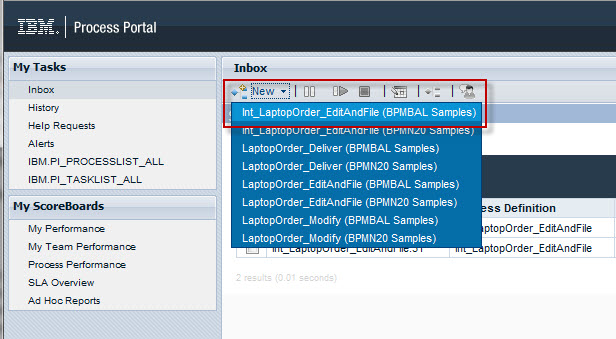
A
new instance is created, and its first task named ‘Edit Laptop Order’ is made
ready for execution. Click on the green arrow and accept that the task is
assigned to you.
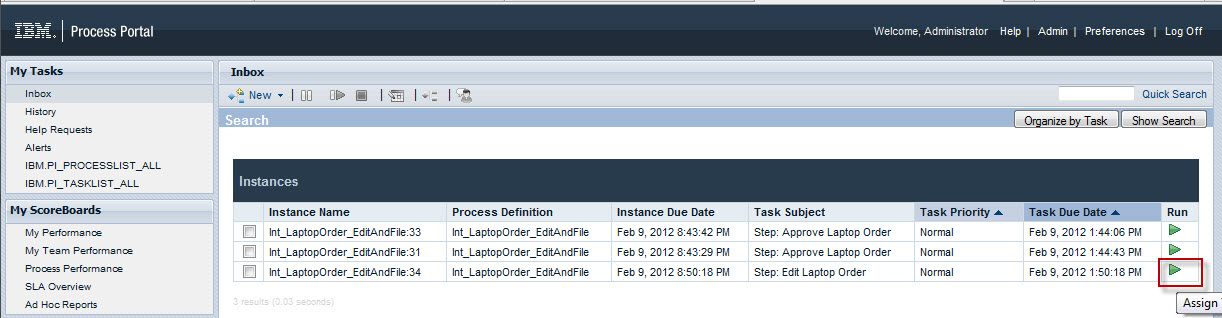
Now,
look at the task implementation:
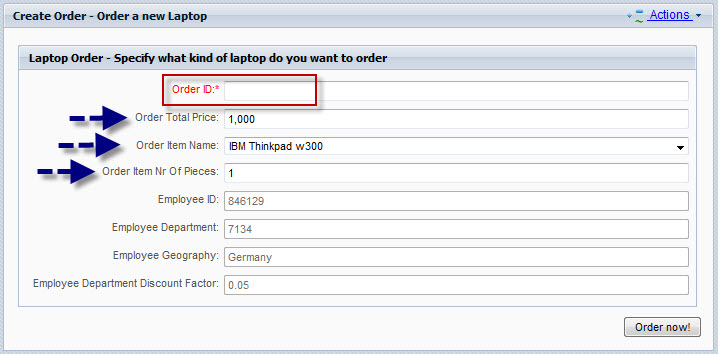
Always
enter the ‘Order ID’.
Now
– depending on what you order – management approval for your order will be
required, or not. If you haven’t done the ‘Build it yourself’ part of the
sample, here the summary of the BAL rules specified in the ‘Examine Laptop
Order’ task:
Management
approval is required:
- If the ‘Order Total Price’ is more than 1000
- If the ‘Order Item Number of Pieces’ is at
least 10 (this value as well affects the ‘Employee Department Discount Factor’
- If the ‘Order Item Name’ – which is the
laptop model – is a non-IBM laptop
In
all other cases, no management approval is required, the ‘Validate Order’
subprocess is bypassed, and the process engine navigates to the event gateway.
In
addition, there are two other BAL rules implemented:
- If the ‘Order Item Number of Pieces’ is at
least 10, then ‘Employee Department Discount Factor’ is set to 0.3
- If the ‘Order Item Number of Pieces’ is less
than 10, then ‘Employee Department Discount Factor’ is set to 0.1
You
can check this when looking at the ‘Employee Department Discount Factor’
presented in the task implementations of the succeeding manual tasks.
Having
said this, for the first laptop order, enter / select the following:
- Order ID: A number of your choice
- ‘Order Total Price’ = 500
- ‘Order Item Number of Pieces’ = 1
- ‘Order Item Name’ = NanKILun Workbook SW22X
It
will look like that:
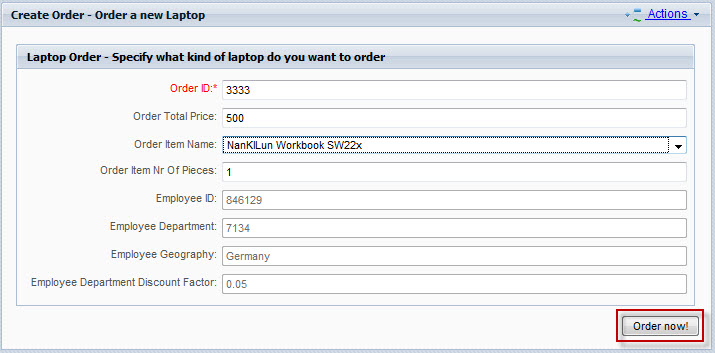
Click
on ‘Order now’ when done. Based on the BAL rules of the following decision
node, manager approval will be required, and the next task made ready is the
‘Approve Laptop Order’ task.
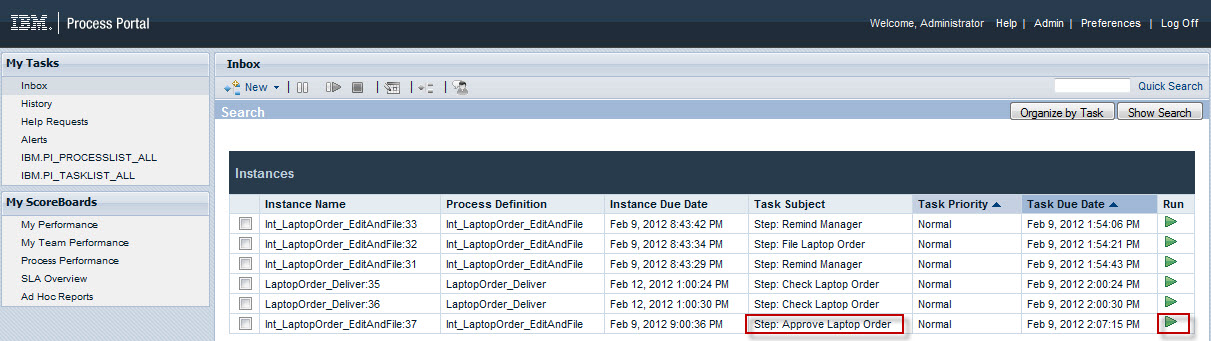
Start
the task and look at its implementation.
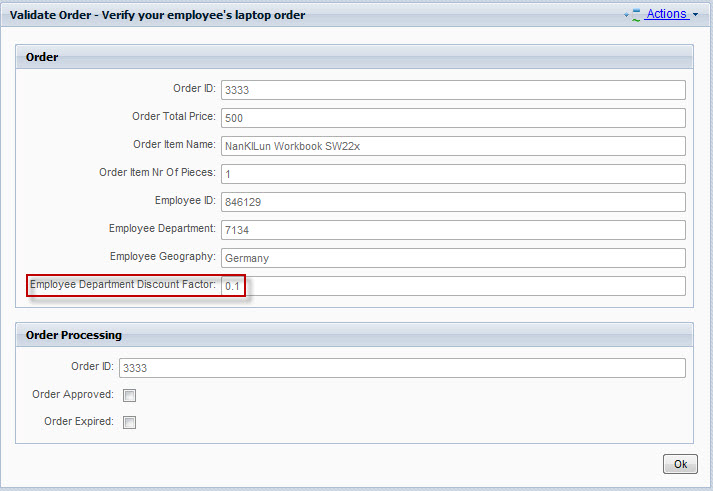
You
will notice two things:
- First of all, as expected, this order needs
management approval (because you have ordered a non-IBM laptop)
- Second, the then ‘Employee Department
Discount Factor’ was set to 0.1 because you have ordered less than 10 laptops
Now,
start new instances of ‘Int_LaptopOrder_EditAndFile (BPMBAL Samples)’, and create
a number of different laptop orders to see if the rules are evaluated
correctly.
This
completes the run the sample section.
Just
to raise your interest in monitoring, click on
MyScoreboards->ProcessPerformance to see how your processes are performing.
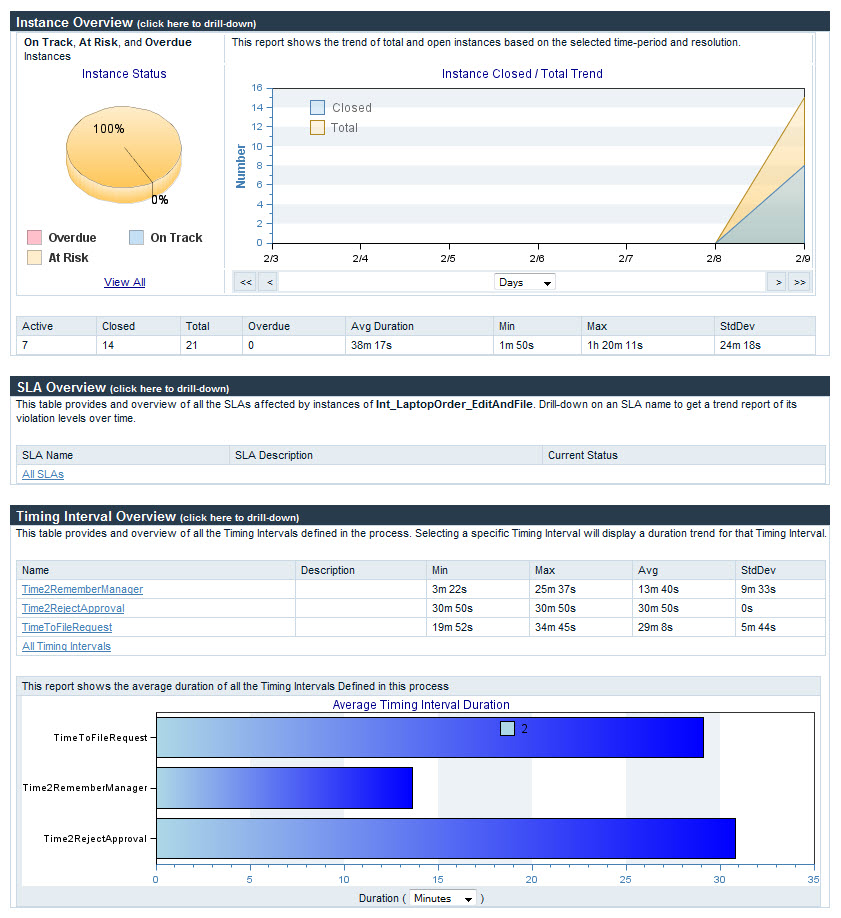
Finally
– you may use this process application to experience other features with
respect to monitoring or event handling as described in other samples published
on the BPM samples page.
However – in order to get to lunch (or dinner) – this is the end of the exercise.