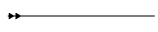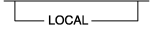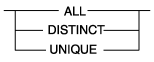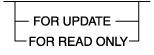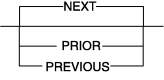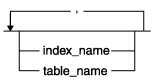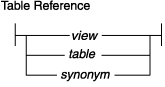Enterprise Edition Home |
Express Edition Home |
Previous Page | Next Page Introduction > Documentation Conventions >
This guide uses syntax diagrams built with the following components to
describe the syntax for statements and all commands other than system-level
commands.
Syntax diagrams depicting SQL and command-line statements have changed
in the following ways:
- The symbols at the beginning and end of statements are double arrows.
- The symbols at the beginning and end of syntax segment diagrams are vertical
lines.
- How many times a loop can be repeated is explained in a diagram footnote,
whose marker appears above the path that is describes.
- Syntax statements that are longer than one line continue on the next line.
- Product or condition-specific paths are explained in diagram footnotes,
whose markers appear above the path that they describe.
- Cross-references to the descriptions of other syntax segments appear as
diagram footnotes, whose markers immediately follow the name of the segment
that they reference.
The following table describes syntax diagram components.
| Component represented in PDF |
Component represented in HTML |
Meaning |
|
|
>>---------------------- |
Statement begins. |
|
|
-----------------------> |
Statement continues on next line. |
|
|
>----------------------- |
Statement continues from previous line. |
|
|
----------------------->< |
Statement ends. |
|
|
--------SELECT---------- |
Required item. |
|
|
--+-----------------+---
'------LOCAL------' |
Optional item. |
|
|
---+-----ALL-------+---
+--DISTINCT-----+
'---UNIQUE------' |
Required item with choice. One and only one item must be
present. |
|
|
---+------------------+---
+--FOR UPDATE-----+
'--FOR READ ONLY--' |
Optional items with choice are shown below the main line,
one of which you might specify. |
|
|
.---NEXT---------.
----+----------------+---
+---PRIOR--------+
'---PREVIOUS-----' |
The values below the main line are optional, one of which
you might specify. If you do not specify an item, the value above the line
will be used as the default. |
|
|
.-------,-----------.
V |
---+-----------------+---
+---index_name---+
'---table_name---' |
Optional items. Several items are allowed; a comma must
precede each repetition. |
|
|
>>-| Table Reference |->< |
Reference to a syntax segment. |
|
|
Table Reference
|--+-----view--------+--|
+------table------+
'----synonym------' |
Syntax segment. |
How to Read a Command-Line Syntax Diagram
The following command-line syntax diagram uses some of
the elements listed in the table in the previous section.

 Creating a No-Conversion Job
>>-onpladm create job--job--+--------------+-- -n--------------->
'- -p--project-'
>-- -d--device-- -D--database-- -t--table----------------------->
.---------------------------------------------------------------------.
V |
>----+-----------------------------------------------------------------+-+-><
| (1) |
'-+-------------+--+-------------+--| Setting the Run Mode |------'
'- -S--server-' '- -T--target-'
Creating a No-Conversion Job
>>-onpladm create job--job--+--------------+-- -n--------------->
'- -p--project-'
>-- -d--device-- -D--database-- -t--table----------------------->
.---------------------------------------------------------------------.
V |
>----+-----------------------------------------------------------------+-+-><
| (1) |
'-+-------------+--+-------------+--| Setting the Run Mode |------'
'- -S--server-' '- -T--target-'
Notes:
- See page Z-1
The second line in this diagram
has a segment named "Setting the Run Mode," which according to the
diagram footnote, is on page Z-1. If this was an actual cross-reference, you
would find this segment in on the first page of Appendix Z. Instead, this
segment is shown in the following segment diagram. Notice that the diagram
uses segment start and end components.

 Setting the Run Mode:
.-l--+---+-.
| '-c-' |
|-- -f--+---+--+----------+--+---+--+---+-----------------------|
+-d-+ '-u--------' '-n-' '-N-'
+-p-+
'-a-'
Setting the Run Mode:
.-l--+---+-.
| '-c-' |
|-- -f--+---+--+----------+--+---+--+---+-----------------------|
+-d-+ '-u--------' '-n-' '-N-'
+-p-+
'-a-'
To see how to construct a command correctly, start at the top left of the
main diagram. Follow the diagram to the right, including the elements that
you want. The elements in this diagram are case sensitive because the illustrates
utility syntax. Other types of syntax, such as SQL, are not case sensitive.
The Creating a No-Conversion Job diagram illustrates the following steps:
- Type onpladm create job and then the name of the
job.
- Optionally, type -p and then the name of the project.
- Type the following required elements:
- -n
- -d and the name of the device
- -D and the name of the database
- -t and the name of the table
- Optionally, you can choose one or more of the following elements and repeat
them an arbitrary number of times:
- -S and the server name
- -T and the target server name
- The run mode. To set the run mode, follow the Setting the Run Mode segment
diagram to type -f, optionally type d, p, or a, and then optionally
type l or u.
- Follow the diagram to the terminator.
Your diagram is complete.
Keywords and Punctuation
Keywords are words reserved for statements and all commands except system-level
commands. When a keyword appears in a syntax diagram, it is shown in uppercase
letters. When you use a keyword in a command, you can write it in uppercase
or lowercase letters, but you must spell the keyword exactly as it appears
in the syntax diagram.
You must also use any punctuation in your statements and commands exactly
as shown in the syntax diagrams.
Identifiers and Names
Variables
serve as placeholders for identifiers and names in the syntax diagrams and
examples. You can replace a variable with an arbitrary name, identifier, or
literal, depending on the context. Variables are also used to represent complex
syntax elements that are expanded in additional syntax diagrams. When a variable
appears in a syntax diagram, an example, or text, it is shown in lowercase italic.
The following syntax diagram uses variables to illustrate the general form
of a simple SELECT statement.

 >>-SELECT--column_name--FROM--table_name-----------------------><
>>-SELECT--column_name--FROM--table_name-----------------------><
When you write a SELECT statement of this form, you replace the variables column_name and table_name with
the name of a specific column and table.
Enterprise Edition Home |
Express Edition Home |
[ Top of Page | Previous Page | Next Page | Contents |
Index ]