Create the Average Process Duration KPI by completing the following steps:
- Add a new Business Performance Indicator by clicking Add.
- In the Business Measure Details – Measure1 wizard, enter the name Average Process Duration.
- Select Type as KPI.
- Enter Description as Measure average time of business process duration.
- Check Specify a target value and type.
- Select type as Duration.
- Select Target value as 3 days.
- Check Specify range details.
- Select Actual value.
- Under Specify ranges, click Add. Change the range name to Duration is acceptable. Start value: 1 Day. End value: 3 days.
- Click Add again. Change the range name to Duration
too long. Start value: 3 Days. End value: 5
days. Tip: Besides clicking Add to add a row to a table, you can also double-click a row to add a row.
- Check Specify when to send an alert and the action to take as a result.
- Click Add. It adds an Average Process Duration Alert. Change it to Average Process Duration >3 days.
- Check Select the dimension to be used as filters and add the values of interest.
- Click Add. Change the Dimension name to Location.
Check the Location. (The completed view is shown in
the following 2 images.)
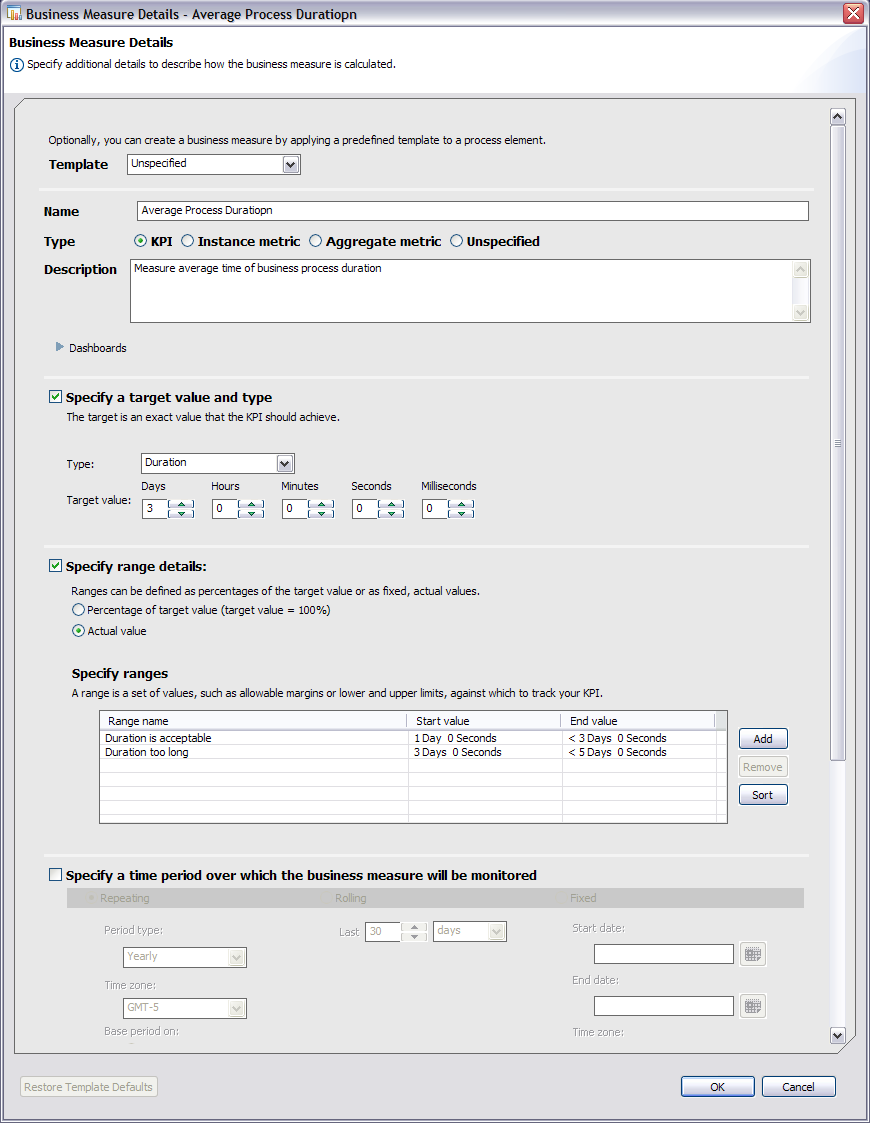
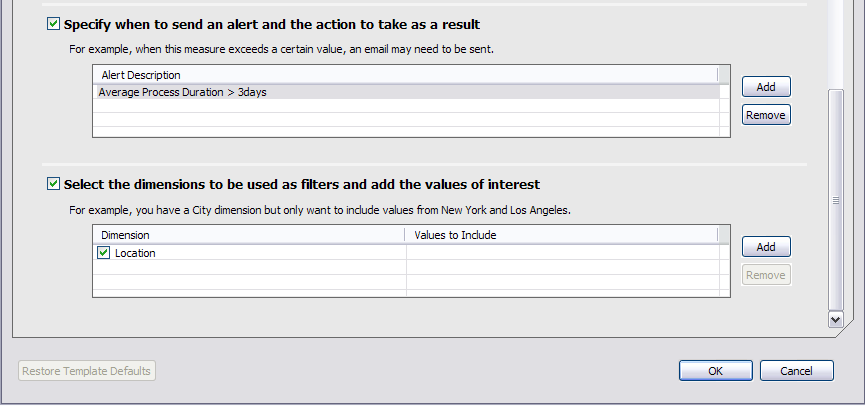
- Click OK and save your work.