Create the Order Count Business Performance Indicator by completing the following steps:
- Click Add to add a new Business Performance Indicator.
- Enter the name as Order Count.
- Select Type as Aggregate metric.
- Enter Description as Count the number of orders processed.
- Expand the Dashboards tab to get a preview of how an Aggregate metric can be visualized on a Dashboard as a Dimensional or Report view.
- Check Specify how this measure is aggregated across multiple runs of the process.
- Select Function as Count.
- Check Specify the categories that will be available
in the dashboards for analysis of the metric. Keep the Dimension
as Location. The completed item is shown
below.
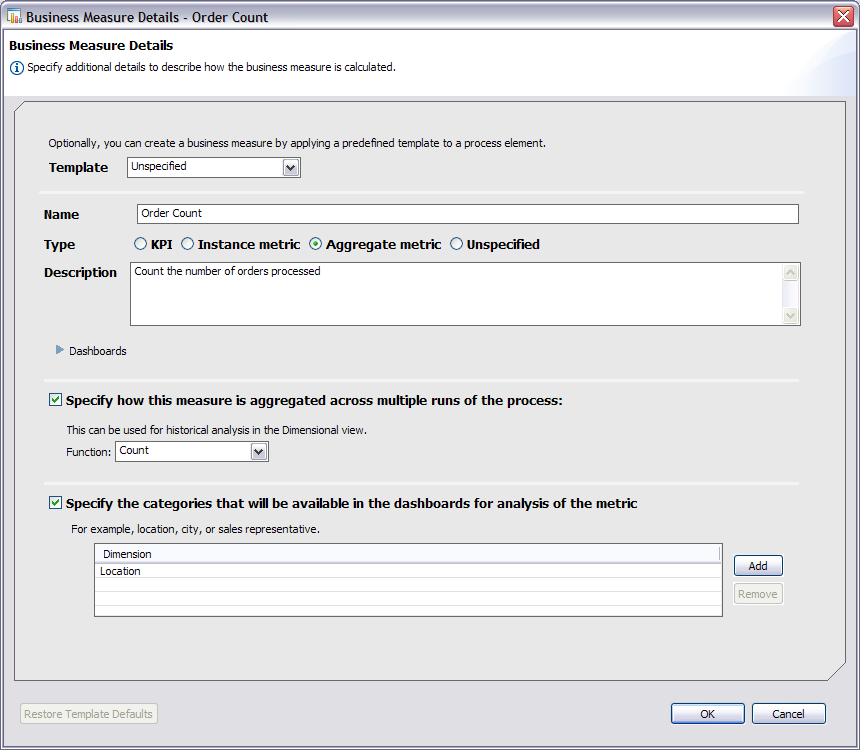
- Click OK and save your work.