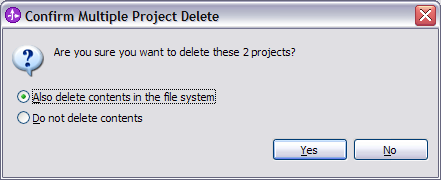Because the project is rebuilt and redeployed to the server every time that you save a change, which will slow down your monitor model creation, use Add or Remove Projects to remove both of the projects from the server.
- In the Business Integration view, click the Servers tab.
- Right click WebSphere Business Monitor v6.1 on WebSphere
Process Server and select Add or Remove Projects.

- Click Remove All (if you have other projects,
use Remove) and click Finish.
Wait for WebSphere® Integration
Developer to remove the projects.
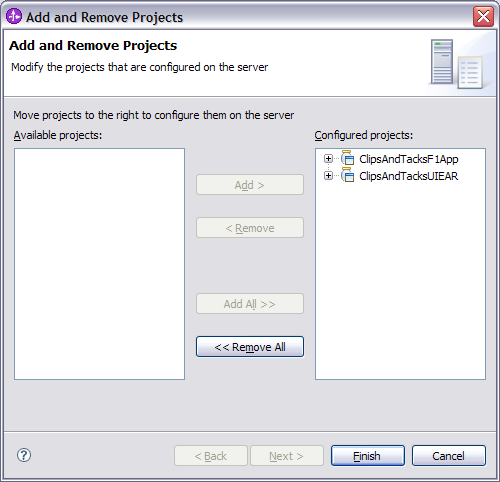
- From the Business Integration pane, select ClipsAndTacksUI
and ClipsAndTacksUIEAR. Right-click and select Delete.
this to work around a problem; when the base project changes, ClipsAndTacksF1
in this case, you have to regenerate the user interface and redeploy.
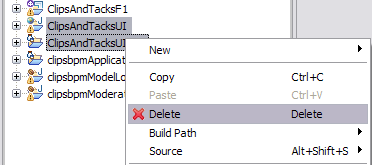
- Select Also delete contents in the file system.
You will regenerate the user interface later.