In this lesson, you will set up the average process duration as a KPI.
Another KPI to track is the average process duration. By tracking this KPI you can determine, automatically, if your business is being successful as defined by predetermined criteria.
Complete the following steps:
- Click Add to add a new business performance indicator.
- In the Business Measure Details wizard, enter the name Average Process Duration and click KPI.
- In the Description field, type Measure average time of business process duration.
- Select Specify a target value and type.
- In the Type field, select Duration .
- Specify 3 in the Days field.
- Select Specify range details and click Actual value.
- Under Specify ranges, click Add. Change the range name to Duration is acceptable, the start value to 1 Day and the end value to 3 days.
- Click Add again. Change the range name to Duration is too long, the start value to 3 Days and the end value to 5 days.
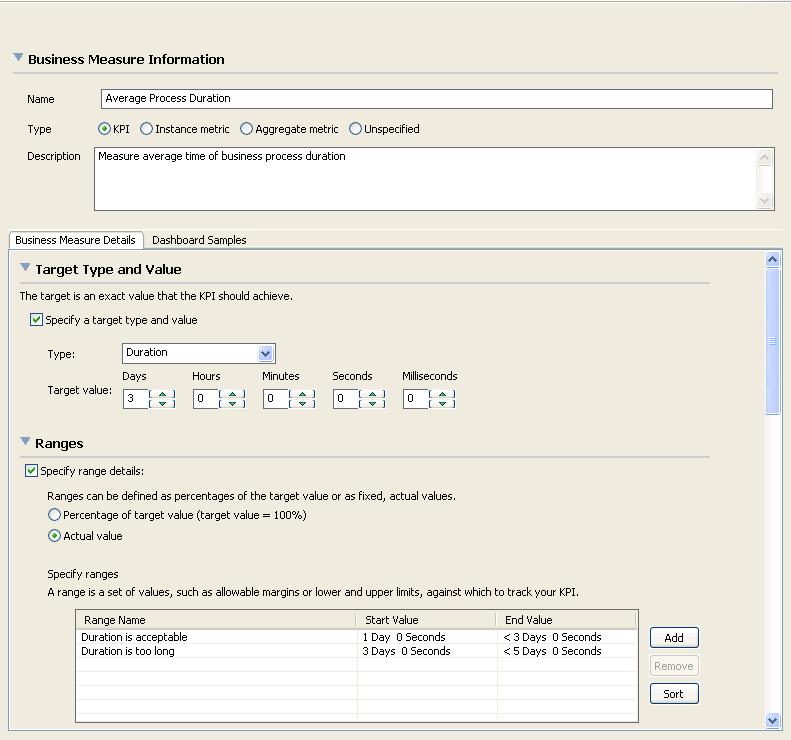
- Select Specify when to send an alert and the action to take as a result.
- Click Add. An Average Process Duration Alert is added. Change it to Average Process Duration > 3 days.
- Select Specify a time period over which the business measure will be monitored. Select Repeating, and choose the period type as Yearly, the time zone as GMT-5, and the base period as Period in progress.
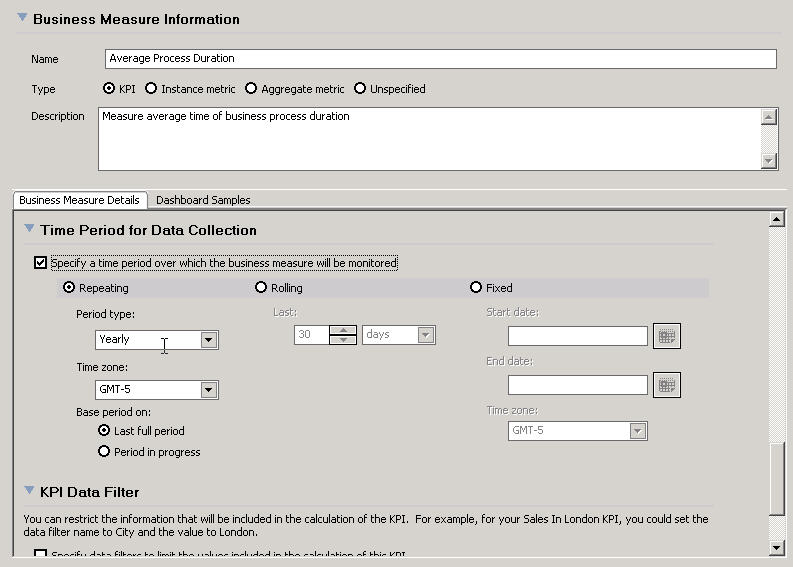
- Select Specify how to calculate this KPI. In the Instance metric to aggregate field, select OrderHandling Processing Time. In the Aggregation function field, select Average
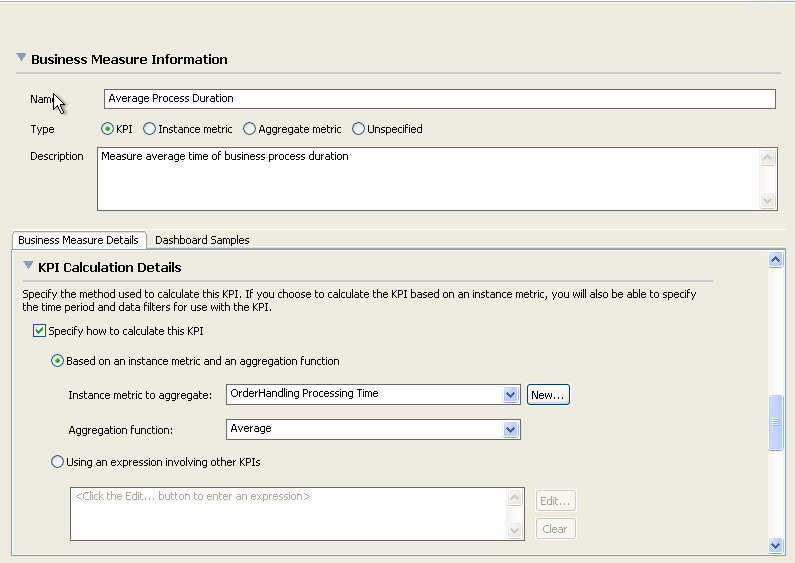
- Click OK and save your work.