In this lesson, you will replace the generated form with the provided order form to provide the appropriate fields necessary to complete this tutorial.
Refer to Download and import samples to get the Order.xfdl Lotus® form.
- Switch to the Resource perspective, which contains the underlying implementation files. To see them, click the Open Perspective icon
 and select Other.
and select Other. - Select Resource and click OK.
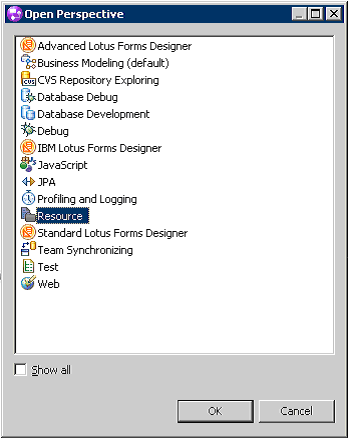
- Expand the ClipsAndTacksF1 tree to expose the Order.xfdl form.
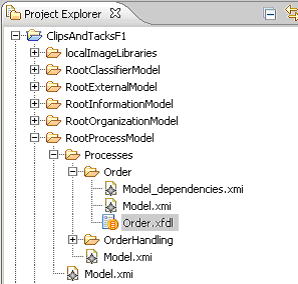
- Right-click the Order.xfdl entry and select Delete. Click OK.
- From a file system explorer window, drag the Order.xfdl form to the Order folder in the Modeler Project explorer.
- To check that you have the correct form, right-click the Order.xfdl form and select .
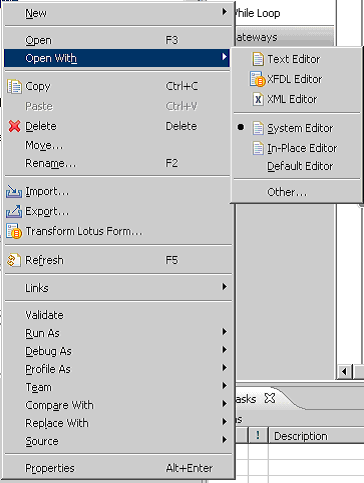
- Validate that the form was replaced.
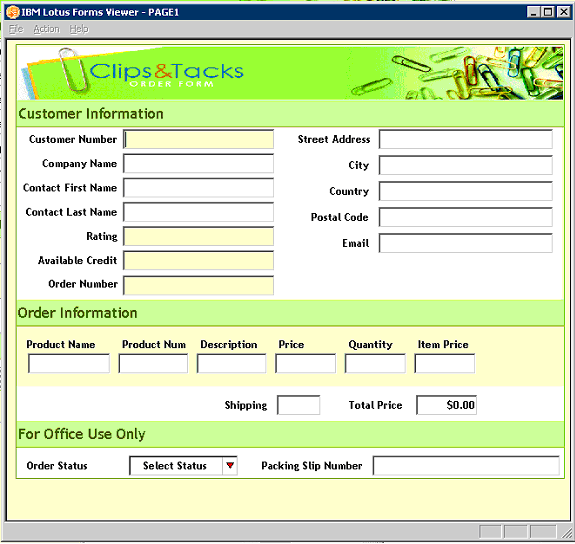
- Close the window that opens.
- Associate the new order form with the Review Order and Ship Order to Customer human tasks. Right-click each human task and select Associate Form. Click Browse and select Order. Click OK and then click OK again.
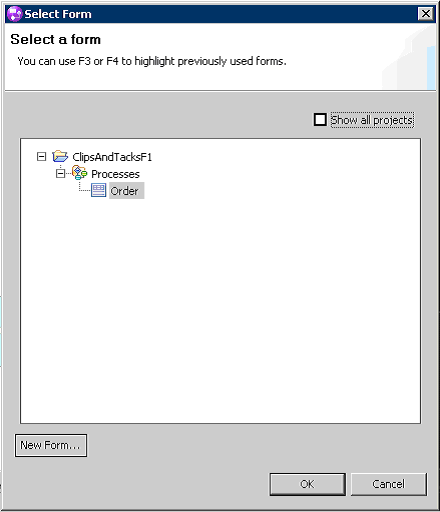
- Save your work