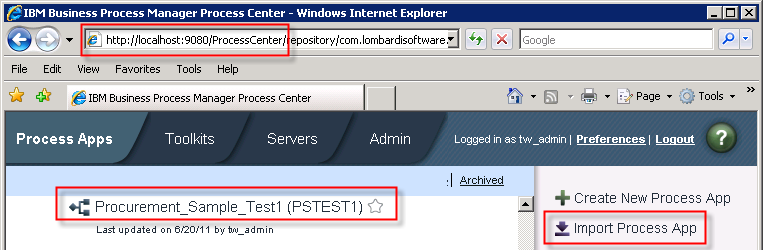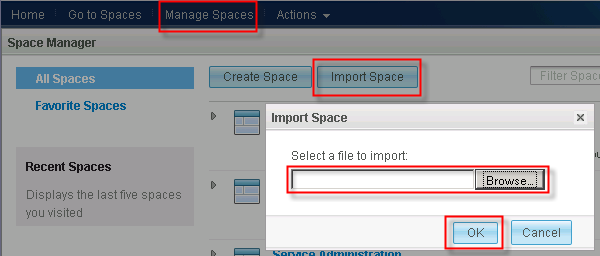This section demonstrates how to start and perform BPEL and well as
BPMN human tasks in the unified BSpace Client. If you completed the
Build it Yourself section you already executed this as part of
the testing of the federated query table. In case you just want to run
the sample based on the final artefacts provided you need to install
and deploy several artefacts. Only the shared saved search for the
tasks managed by the BPMN engine has to be specified using Process
Portal.
a. Install and start the Web Application
Download an install the ear file which provide the Dojo forms for the
task implementations. Follow the instructions in the Build it yourself
section
Install
and start the Web Application.
b. Install and start the Query Table application
The query tables specifications can be downloaded from the Download
section an used with the Query Table Builder as described in Getting
Started
IBM Business Process Manager Query Table Builder SupportPac PA71. In
this case you would have to download and install the Support Pac
PA71:
Business Process Manager Advanced - Query Table Builder.
However, we want to use and install the ear file for the query table
used for the human task managed by the BPEL engine.
- Download the final Query
Table PSTEST1.QT_TASK_ORDERID.jar.
- Run the command PROFILE_HOME/bin/wsadmin.bat
-f WAS_HOME/ProcessChoreographer/admin/manageQueryTable.py
-server server1 -deploy PSTEST1.QT_TASK_ORDERID.jar pointing to the file you just downloaded.
A shared Saved Search is the equivalent in the BPMN
engine to the query table in the BPEL engine. While the Process App, Business Space, and Query Table are
artefacts that can be exported and imported isn't it possible for the
Saved Search.
Follow the instructions of the entire Build it Yourself section on
Create
Saved
Search using Business Data and Filters for BPD Human Tasks.