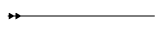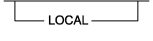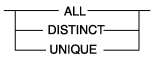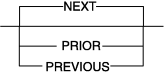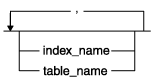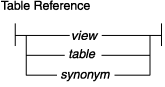Home |
Previous Page | Next Page Introduction > Documentation Conventions >
This guide uses syntax diagrams built with the following components
to describe the syntax for statements and all commands other than system-level
commands.
Note:
Starting in 2004, syntax diagrams have been reformatted
to conform to the IBM standard.
Syntax diagrams depicting SQL and command-line statements have changed
in the following ways:
- The symbols at the beginning and end of statements are now double
arrows instead of a vertical line at the end.
- The symbols at the beginning and end of syntax segment diagrams
are now vertical lines instead of arrows.
- How many time a loop can be repeated is now explained in a diagram footnote
instead of a number in a gate symbol.
- Syntax statements that are longer than one line now continue
on the next line instead of looping down with a continuous line.
- Product or condition-specific paths are now explained in diagram footnotes
instead of icons.
The following table describes syntax diagram components.
| Component represented
in PDF |
Component represented in HTML |
Meaning |
|
|
>>---------------------- |
Statement begins. |
|
|
-----------------------> |
Statement continues on next line. |
|
|
>----------------------- |
Statement continues from previous line. |
|
|
----------------------->< |
Statement ends. |
|
|
--------SELECT---------- |
Required item. |
|
|
--+-----------------+---
'------LOCAL------' |
Optional item. |
|
|
---+-----ALL-------+---
+--DISTINCT-----+
'---UNIQUE------' |
Required item with choice. One and only one item
must be present. |
|
|
---+------------------+---
+--FOR UPDATE-----+
'--FOR READ ONLY--' |
Optional items with choice are shown below the
main line, one of which you might specify. |
|
|
.---NEXT---------.
----+----------------+---
+---PRIOR--------+
'---PREVIOUS-----' |
The values below the main line are optional,
one of which you might specify. If you do not specify an item, the
value above the line will be used as the default. |
|
|
.-------,-----------.
V |
---+-----------------+---
+---index_name---+
'---table_name---' |
Optional items. Several items are allowed; a comma
must precede each repetition. |
|
|
>>-| Table Reference |->< |
Reference to a syntax segment. |
|
|
Table Reference
|--+-----view--------+--|
+------table------+
'----synonym------' |
Syntax segment. |
How
to Read a Command-Line Syntax Diagram
The following command-line syntax diagram
uses some of the elements listed in the table in the previous section.

 Creating a No-Conversion Job
>>-onpladm create job--job--+--------------+-- -n--------------->
'- -p--project-'
>-- -d--device-- -D--database-- -t--table----------------------->
.---------------------------------------------------------------------.
V |
>----+-----------------------------------------------------------------+-+-><
| (1) |
'-+-------------+--+-------------+--| Setting the Run Mode |------'
'- -S--server-' '- -T--target-'
Creating a No-Conversion Job
>>-onpladm create job--job--+--------------+-- -n--------------->
'- -p--project-'
>-- -d--device-- -D--database-- -t--table----------------------->
.---------------------------------------------------------------------.
V |
>----+-----------------------------------------------------------------+-+-><
| (1) |
'-+-------------+--+-------------+--| Setting the Run Mode |------'
'- -S--server-' '- -T--target-'
Notes:
- See page 17-4
The second
line in this diagram has a segment named "Setting the Run Mode," which
according to the diagram footnote, is on page 17-4. This segment is
shown in the following segment diagram (the diagram uses segment
start and end components).

 Setting the Run Mode:
.-l--+---+-.
| '-c-' |
|-- -f--+---+--+----------+--+---+--+---+-----------------------|
+-d-+ '-u--------' '-n-' '-N-'
+-p-+
'-a-'
Setting the Run Mode:
.-l--+---+-.
| '-c-' |
|-- -f--+---+--+----------+--+---+--+---+-----------------------|
+-d-+ '-u--------' '-n-' '-N-'
+-p-+
'-a-'
To construct a command correctly, start at the top left
with the command. Follow the diagram to the right, including the
elements that you want. The elements in the diagram are case sensitive.
The Creating a No-Conversion Job diagram illustrates the following
steps:
- Type onpladm create job and then the name
of the job.
- Optionally, type -p and then the name
of the project.
- Type the following required elements:
- -n
- -d and the name of the device
- -D and the name of the database
- -t and the name of the table
- Optionally, you can choose one or more of the following elements
and repeat them an arbitrary number of times:
- -S and the server name
- -T and the target server name
- The run mode. To set the run mode, follow the Setting the Run Mode
segment diagram to type -f, optionally type d, p,
or a, and then optionally type l or u.
- Follow the diagram to the terminator.
Your diagram is complete.
Keywords
and Punctuation
Keywords are words reserved for statements and all commands except
system-level commands. When a keyword appears in a syntax diagram,
it is shown in uppercase letters. When you use a keyword in a command,
you can write it in uppercase or lowercase letters, but you must
spell the keyword exactly as it appears in the syntax diagram.
You must also use any punctuation in your statements and commands exactly
as shown in the syntax diagrams.
Identifiers and Names
Variables
serve as placeholders for identifiers and names in the syntax diagrams
and examples. You can replace a variable with an arbitrary name,
identifier, or literal, depending on the context. Variables are
also used to represent complex syntax elements that are expanded
in additional syntax diagrams. When a variable appears in a syntax
diagram, an example, or text, it is shown in lowercase italic.
The following syntax diagram uses variables to illustrate the
general form of a simple SELECT statement.

 >>-SELECT--column_name--FROM--table_name-----------------------><
>>-SELECT--column_name--FROM--table_name-----------------------><
When you write a SELECT statement of
this form, you replace the variables column_name and table_name with
the name of a specific column and table.
Home |
[ Top of Page | Previous Page | Next Page | Contents |
Index ]