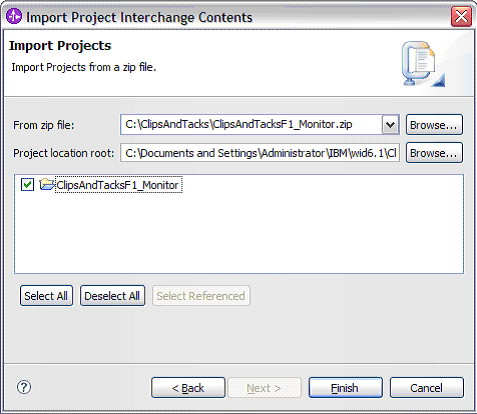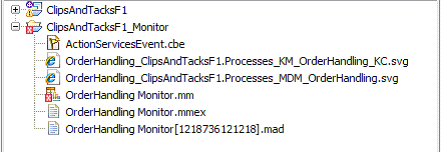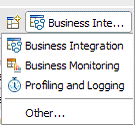In this lesson, you will import the business measures model from WebSphere® Business Modeler to monitor the business process.
Note: Errors will result from the following actions, but these are corrected as you progress through the steps.
Complete the following steps:
- In the Business Integration view, click .
- Expand Other, select Project Interchange, and click Next.
- Browse to and select ClipsAndTacksF1_Monitor.zip.
- Select ClipsAndTacksF1_Monitor and click Finish.
- Verify that the ClipsAndTacksF1_Monitor project is added to the project tree on the left pane.
Note: The monitor model name can vary slightly from OrderHandling_Monitor.mm to OrderHandling_Mon.mm.
- Switch the Perspective to Business Monitoring Perspective by clicking the icon on the right corner and selecting Business Monitoring.
- Close the Technology Quickstarts and the Help tabs.
- In the project tree expand ClipsAndTacksF1_Monitor and double click the Orderhandling Monitor.mm to open the monitor model.