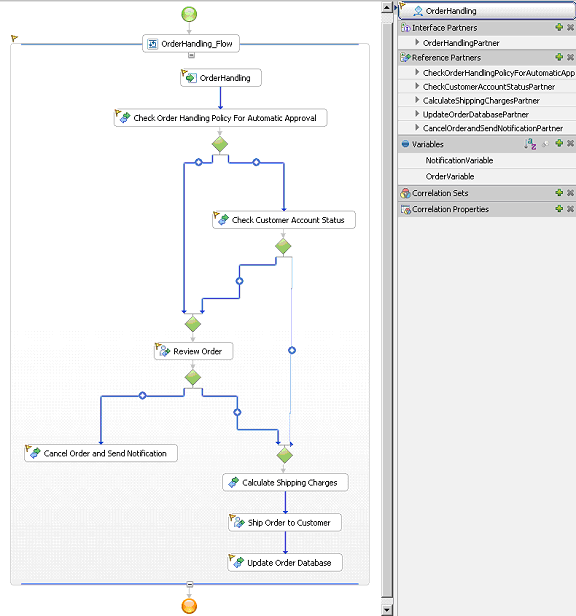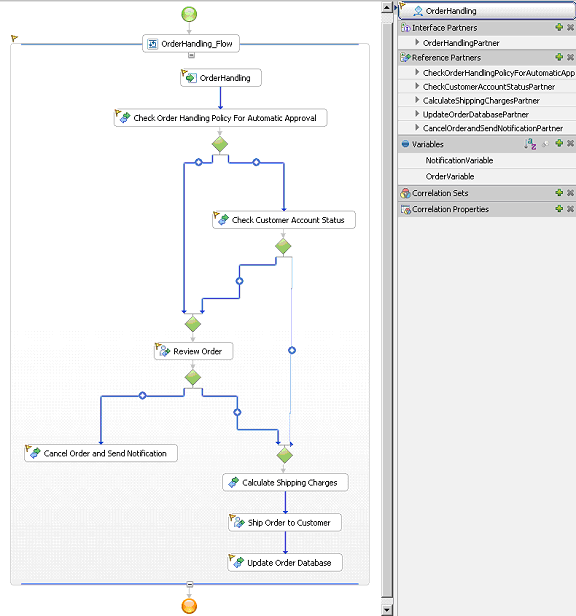In this lesson, you will verify that events are emitted for decisions and invocation actions in the process.
Before you create the monitor model, you must select the
events that WebSphere® Process
Server generates. WebSphere Business
Monitor uses the generated events to monitor the process.
When you export the business model from WebSphere Business Modeler, decisions become BPEL links in WebSphere Integration Developer and the events required for monitoring are already selected.
To verify that events are available for monitoring, complete the following steps.
- In the Business Integration view, select and then double-click OrderHandling to open the BPEL editor.
- Click the white background of the process outside of the Generalized Flow (OrderHandlingFlow) element, which is the large rectangle that contains elements such as a receive activity, human tasks, and an invoke activity.
- Click the Properties tab under the
BPEL diagram, and then click the Event Monitor tab
(if you have to scroll down, scroll from the left side, not the right
side). Verify that All is selected.
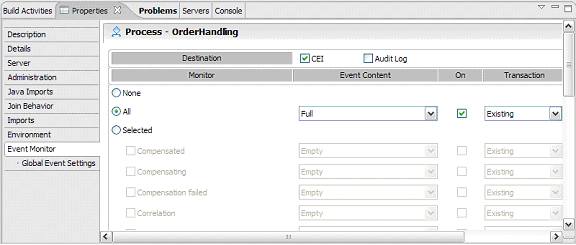
- Click inside the OrderHandling_Flow parallel activity element, and then verify that All on the Event Monitor tab is selected.
The following screen capture shows the yellow flag icon on
the OrderHandling process (right side of the diagram), which indicates
that events are selected to be emitted for all the components inside
the OrderHandling process.