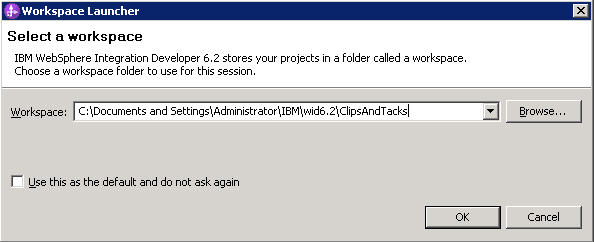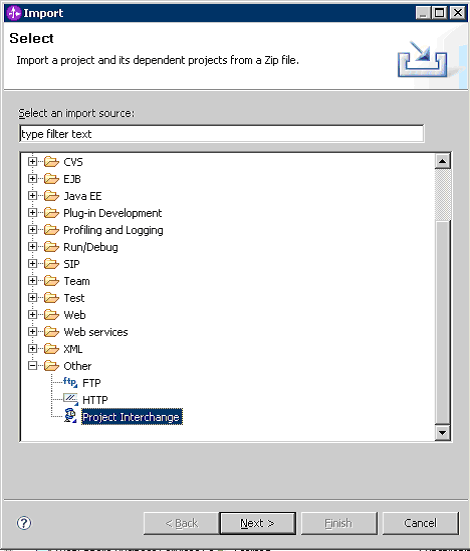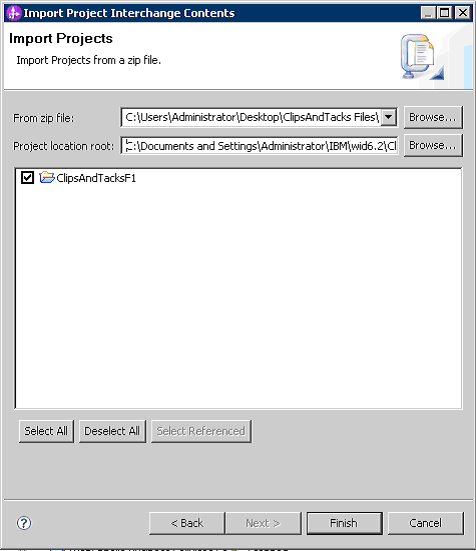In this lesson, you will import the exported file from IBM® WebSphere® Business Modeler into WebSphere Integration Developer.
You can use the ClipsAndTacksF1.zip file that you
created with the previous tasks, or you can use the ClipsAndTacksF1.zip provided
with this tutorial. See the Download and import samples section
for instructions on downloading the provided project interchange file.
Complete the following steps: