In this lesson, you will create a method to invoke the process. This lesson gives you a way to enter data into the order form to start the automated process.
Complete the following steps:
- In the Business Integration view, expand and double-click OrderHandling.
The process OrderHandling opens.Note: If the Generated File Warning opens, click Yes. The business process editor opens.
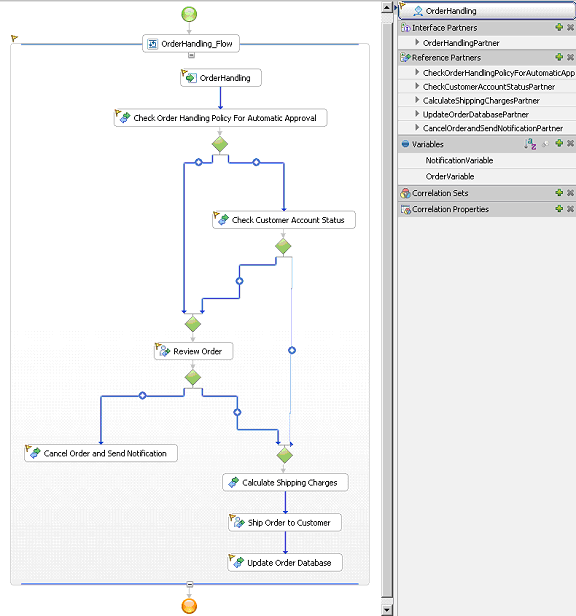
- Select OrderHandling, and then select the Properties tab
and Authorization.

- Click the OrderHandling_OrderHandling link
(click Yes if a warning window displays). The
human task editor opens.
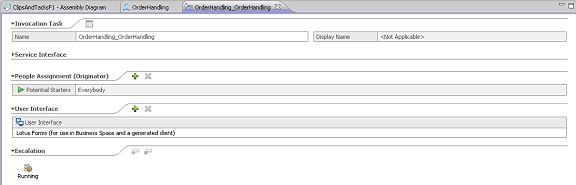
- In the OrderHandling_OrderHandling window,
click on Lotus Forms (for use in Business Space and a generated
client) in the User Interface section. The Properties
view will now show the Client type: Lotus® Forms
(for use in Business Space and a generated client).
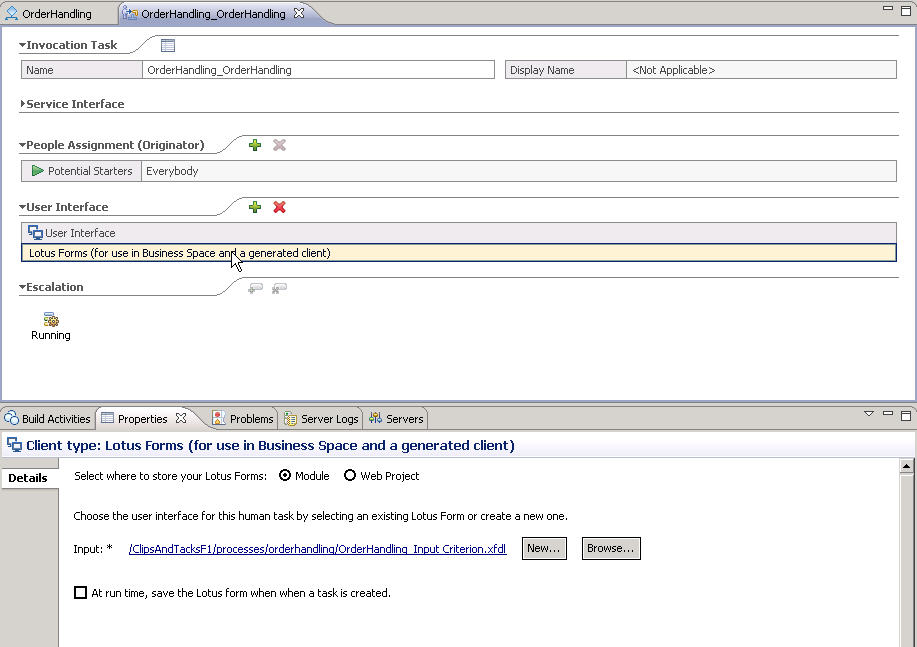
- Click browse. The Select a Lotus form window opens.
- Expand and select Order.xfdl. Click OK.
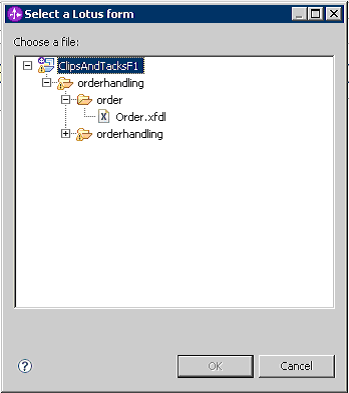
- In the human task editor, save your work. The following screen
capture shows the completed task.
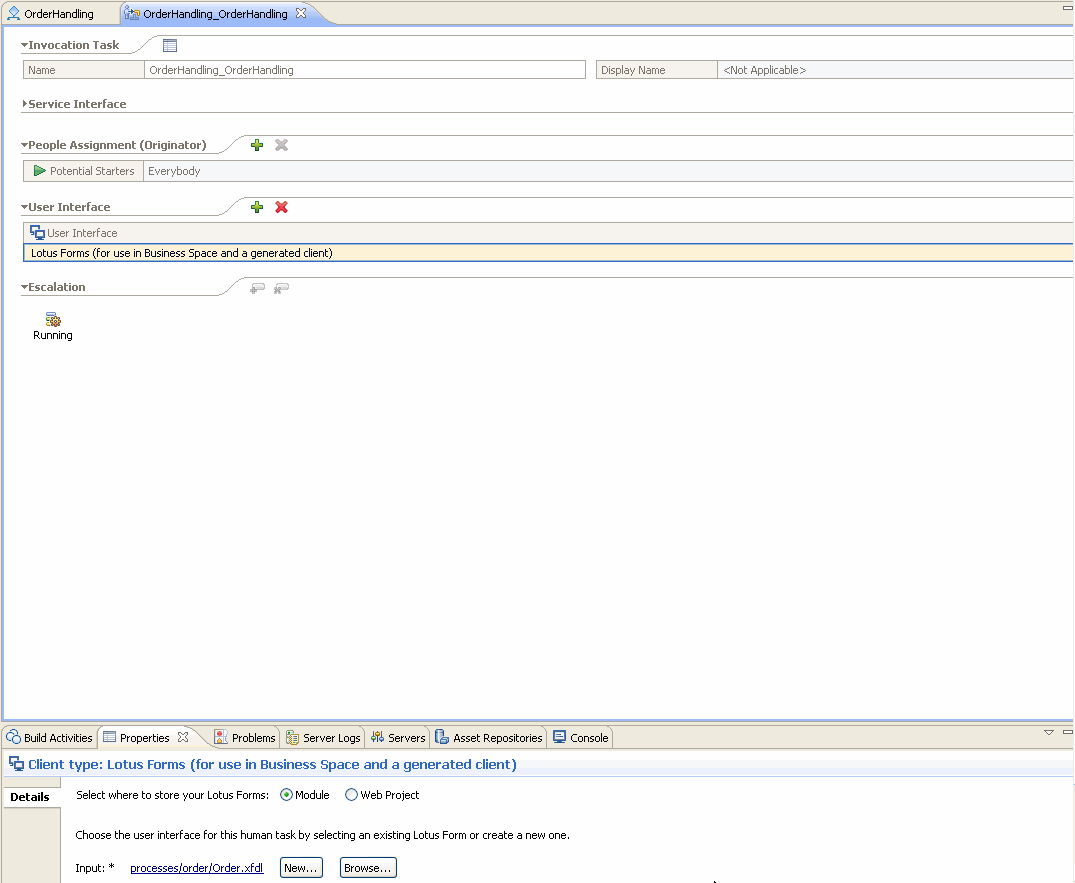
- Close the human task editor.
- Save your work. You no longer have errors.